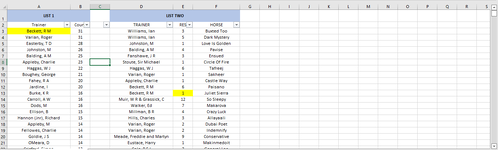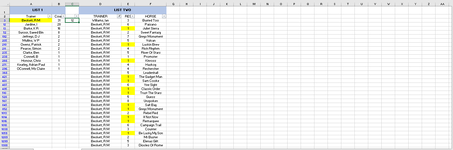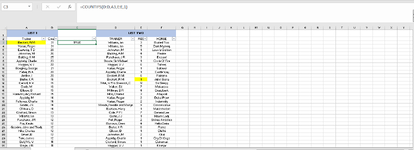Celticshadow
Active Member
- Joined
- Aug 16, 2010
- Messages
- 421
- Office Version
- 365
- Platform
- Windows
Hi Forum
I am hoping forum may be able to help me with a formula concerning two lists I have which are growing by the day.
The first list contains a horse trainers name in one column with alonside in the adjacent column has a number which reflects the amount of runners said trainer has ran in last x amount of days. The second list has a list of horse trainers and alonside in the adjacent columns are the result (numerical placing) and the name of the horse the result corresponds to. What I would like to do is count how many fig 1's are associated with the trainers in second list and match them up to trainers name in first list and place the result of count next to the amount of runners column in first list. I have attached an example to hopefully make things appear a little clearer.
For example if I filter list two for R M Becket I can physically count that he has had 12 wins (or number 1's) and I would like to place that figure 12 after the count in col C in first list next to his name.
I thanks forum in advance for any help received and look forward to hearing from you.
Regards
I am hoping forum may be able to help me with a formula concerning two lists I have which are growing by the day.
The first list contains a horse trainers name in one column with alonside in the adjacent column has a number which reflects the amount of runners said trainer has ran in last x amount of days. The second list has a list of horse trainers and alonside in the adjacent columns are the result (numerical placing) and the name of the horse the result corresponds to. What I would like to do is count how many fig 1's are associated with the trainers in second list and match them up to trainers name in first list and place the result of count next to the amount of runners column in first list. I have attached an example to hopefully make things appear a little clearer.
For example if I filter list two for R M Becket I can physically count that he has had 12 wins (or number 1's) and I would like to place that figure 12 after the count in col C in first list next to his name.
I thanks forum in advance for any help received and look forward to hearing from you.
Regards