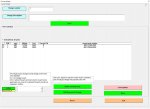Hello VBA Guru,
i am newby to VBA.i have Excel file with 3 user forms (file attached). i have managed to work out most of functions by learning VBA through different forums and youtube. i am stuck to create below formula that will finish my form.
looking for help to create formulas for (i have tried many but nothing works)
1) copy selected items from listbox 1 (lstdatabase, userform3) to listbox 2 (lstdatabse1, useform1). i am able to copy required column from lstdatabase to lstdatabse1. however, i would like to add additional column to lstdatabse1(userform1) from different sheet (cost, cost1 , cost2) in workbook by referencing part number column 3 of lstdatabse1. i have tried Vlookup but somehow it not working (highlighted in red). please refer below code i used for this extercise. please suggest modification or provide your input to make it work.
2) once, lstdatabse1 populated with column 4 (from cost tab),5 (from cost1 tab) and 6 (from cost2 tab), i would like to click on particular row in lstdatabase1 and userform1 textbox should automatic fill from values.
UserForm1.txtcost.Value = Application.WorksheetFunction.VLookup(UserForm1.lstdatabase1.Value("Selection.Row;3"), Sheets("cost").Range("A1:G1000"), 7, False)
link for the file,
Login - Dropbox
thanks if advance for your time and help.
i am newby to VBA.i have Excel file with 3 user forms (file attached). i have managed to work out most of functions by learning VBA through different forums and youtube. i am stuck to create below formula that will finish my form.
looking for help to create formulas for (i have tried many but nothing works)
1) copy selected items from listbox 1 (lstdatabase, userform3) to listbox 2 (lstdatabse1, useform1). i am able to copy required column from lstdatabase to lstdatabse1. however, i would like to add additional column to lstdatabse1(userform1) from different sheet (cost, cost1 , cost2) in workbook by referencing part number column 3 of lstdatabse1. i have tried Vlookup but somehow it not working (highlighted in red). please refer below code i used for this extercise. please suggest modification or provide your input to make it work.
Rich (BB code):
Private Sub cmdcostupdates_Click()
With UserForm1.lstdatabase1
.ColumnCount = 10
.ColumnHeads = True
.ColumnWidths = "40,60,60,60,60,100,100,250,80,80"
Dim i As Integer
For i = 0 To UserForm3.lstDatabase.ListCount - 1
If UserForm3.lstDatabase.Selected(i) = True Then
UserForm1.lstdatabase1.AddItem
UserForm1.lstdatabase1.Column(0, (UserForm1.lstdatabase1.ListCount - 1)) = UserForm3.lstDatabase.Column(0, i)
UserForm1.lstdatabase1.Column(1, (UserForm1.lstdatabase1.ListCount - 1)) = UserForm3.lstDatabase.Column(1, i)
UserForm1.lstdatabase1.Column(2, (UserForm1.lstdatabase1.ListCount - 1)) = UserForm3.lstDatabase.Column(2, i)
UserForm1.lstdatabase1.Column(3, (UserForm1.lstdatabase1.ListCount - 1)) = UserForm3.lstDatabase.Column(3, i)
UserForm1.lstdatabase1.Column(4, (UserForm1.lstdatabase1.ListCount - 1)) = UserForm3.lstDatabase.Column(4, i)
'UserForm1.lstdatabase1.Column(6, (UserForm1.lstdatabase1.ListCount - 1)) = Application.WorksheetFunction.VLookup(UserForm1.lstdatabase1.Column(3, i), Sheets("cost").Range("A1:G1000"), 7, False)
'UserForm1.txtcurrentprice3.Value = Application.WorksheetFunction.VLookup(UserForm1.lstdatabase1.Value("Selection.Row;3"), Sheets("cost").Range("A1:G1000"), 7, False)
End If
Next i
UserForm1.Show
End With
End Sub2) once, lstdatabse1 populated with column 4 (from cost tab),5 (from cost1 tab) and 6 (from cost2 tab), i would like to click on particular row in lstdatabase1 and userform1 textbox should automatic fill from values.
UserForm1.txtcost.Value = Application.WorksheetFunction.VLookup(UserForm1.lstdatabase1.Value("Selection.Row;3"), Sheets("cost").Range("A1:G1000"), 7, False)
link for the file,
Login - Dropbox
thanks if advance for your time and help.
Last edited by a moderator: