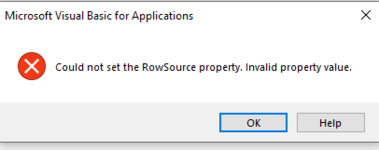JeffGrant
Well-known Member
- Joined
- Apr 7, 2021
- Messages
- 560
- Office Version
- 365
- Platform
- Windows
Hi All,
I have a userform with a combobox that is populated from a named range. The default first entry in the combobox is the first row of the named range. All good there.
However, the workbook calls for the same combobox entry to be recalled several times, which I have a reasonable solution for.
I would like to remove an extra step (and data entry error) by having the last selection appear in the combobox area instead of the the first row in the named range.
I see this is achievable in Access, but I cant find a solution in Excel.
Can this be achieved and if so, how?
Thanks in advance for your help.
Jeff
I have a userform with a combobox that is populated from a named range. The default first entry in the combobox is the first row of the named range. All good there.
However, the workbook calls for the same combobox entry to be recalled several times, which I have a reasonable solution for.
I would like to remove an extra step (and data entry error) by having the last selection appear in the combobox area instead of the the first row in the named range.
I see this is achievable in Access, but I cant find a solution in Excel.
Can this be achieved and if so, how?
Thanks in advance for your help.
Jeff