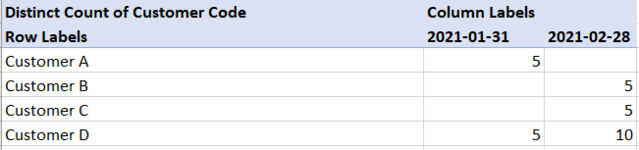charleyb0y
New Member
- Joined
- Mar 15, 2021
- Messages
- 2
- Office Version
- 365
- Platform
- Windows
Hi,
I'm fairly new to Power Pivot and I've been playing around with Calculated columns, measures and DAX.
I have a data set that contains all orders from all customers, with the date associated. I want to display the new customers only, per month. Outside of Power Pivot, I would probably have used COUNTIF to check for other orders from same customer in previous months.... I've seen numerous posts about "countif with DAX", but I never seem to be able to translate the examples to my specific issue.
For example, looking at this pivot table, I see that Customer A and D were new customers in January, and that customer B and C were new customers in February.

Would someone be able to guide me in the right direction? I have spent hours looking at measures, and then at calculated columns... I just don't seem to get how I would need to achieve this.
Thanks for your help
I'm fairly new to Power Pivot and I've been playing around with Calculated columns, measures and DAX.
I have a data set that contains all orders from all customers, with the date associated. I want to display the new customers only, per month. Outside of Power Pivot, I would probably have used COUNTIF to check for other orders from same customer in previous months.... I've seen numerous posts about "countif with DAX", but I never seem to be able to translate the examples to my specific issue.
For example, looking at this pivot table, I see that Customer A and D were new customers in January, and that customer B and C were new customers in February.
Would someone be able to guide me in the right direction? I have spent hours looking at measures, and then at calculated columns... I just don't seem to get how I would need to achieve this.
Thanks for your help