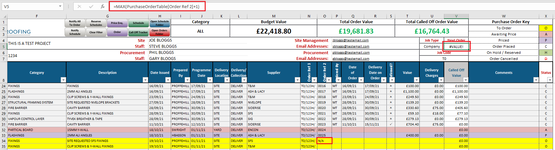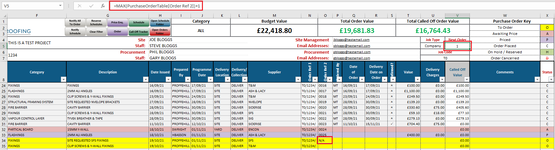Good morning, I hope you're all well today.
I'm trying to find a formula that will give me the next available sequential number in a range of cells.
Use case:
I have an order register with a list of sequential schedule numbers (Column A).
Once an order has been placed, I put the order number in the respective cell in Column O.
I might order schedule 024, before I order schedule 016, so the order numbers aren't typically listed in sequential order.
What I'm After:
In cell V5, I want to put a formula that looks that looks at range O9:O1008 (or PurchaseOrderTable[Order Ref 2] - table reference) and tells me what the next number in the sequence is.
Potential Issue:
Sometimes, an N/A gets put in one of these cells if a schedule has been cancelled, or placed on a credit card, so worried the moment a text value gets entered, it'll throw that formula out.
Any help would be greatly appreciated.
Thank you.
Regards
Marhier.
I'm trying to find a formula that will give me the next available sequential number in a range of cells.
Use case:
I have an order register with a list of sequential schedule numbers (Column A).
Once an order has been placed, I put the order number in the respective cell in Column O.
I might order schedule 024, before I order schedule 016, so the order numbers aren't typically listed in sequential order.
What I'm After:
In cell V5, I want to put a formula that looks that looks at range O9:O1008 (or PurchaseOrderTable[Order Ref 2] - table reference) and tells me what the next number in the sequence is.
Potential Issue:
Sometimes, an N/A gets put in one of these cells if a schedule has been cancelled, or placed on a credit card, so worried the moment a text value gets entered, it'll throw that formula out.
Any help would be greatly appreciated.
Thank you.
Regards
Marhier.