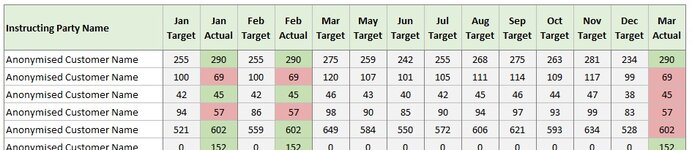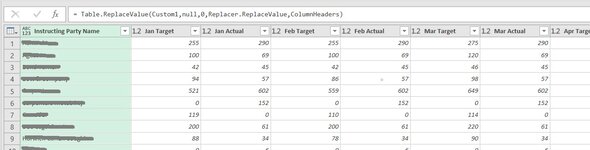mdbrierley
New Member
- Joined
- Nov 17, 2015
- Messages
- 11
- Office Version
- 2016
- Platform
- Windows
Hi,
I created a tracker for 2022 that has targets along side "actuals".
So I've been testing this by adding in data and refreshing and it's giving me some issues. Namely that even though it looks fine in the editor, when the table is refreshed in excel, any new month actuals get put at the end of the table, and not where they should be (to the right of the target column for that month.
So for example...
If I start with just Jan & Feb actuals data, it would look like this:
But then when I add March and refresh:
I've tried playing with the table properties, but nothing seems to fix it.
I have to delete the table and re-create it to fix it, but then I have to fix the conditional formatting too.
I cant share the table because it has sensitive data, so hopefully you get the jist of the issue?
Any help would be really appreciated.
Thanks!
Matt
I created a tracker for 2022 that has targets along side "actuals".
So I've been testing this by adding in data and refreshing and it's giving me some issues. Namely that even though it looks fine in the editor, when the table is refreshed in excel, any new month actuals get put at the end of the table, and not where they should be (to the right of the target column for that month.
So for example...
If I start with just Jan & Feb actuals data, it would look like this:
| Account Name | Jan Target | Jan Actual | Feb Target | Feb Actual | Mar Target | Apr Target | May Target | And So On To EOY |
But then when I add March and refresh:
| Account Name | Jan Target | Jan Actual | Feb Target | Feb Actual | Mar Target | Apr Target | And So On To EOY | Mar Actual |
I've tried playing with the table properties, but nothing seems to fix it.
I have to delete the table and re-create it to fix it, but then I have to fix the conditional formatting too.
I cant share the table because it has sensitive data, so hopefully you get the jist of the issue?
Any help would be really appreciated.
Thanks!
Matt