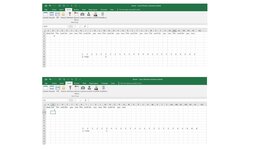AkhilAnilkumar
New Member
- Joined
- Jan 31, 2022
- Messages
- 3
- Office Version
- 365
- 2021
- Platform
- Windows
Hey guys,
I need help in expanding columns based on the value in one column.

So this is my sheet. Based on the value in column B, columns C-G must show up. For example, if value in column B is 2, column C-G must show up two times (in the same order) and so on.
I need help in expanding columns based on the value in one column.
So this is my sheet. Based on the value in column B, columns C-G must show up. For example, if value in column B is 2, column C-G must show up two times (in the same order) and so on.