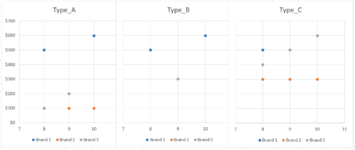I am not sure what to call the type of chart I want to create, which has made it very difficult to find any solutions via searches. I am hoping someone here can point me in the right direction.
I have data in the following format:
And I would like to create a chart similar to the one I drew by hand below.
I want to plot all of the items by size (x-axis) and price (y-axis), and I want the x-axis grouped by type.
And it is important that I be able to identify the Item# by hovering or clicking on any particular point (I can't label all of the points because the graph will become illegible).

What would you call this type of chart? Can it be made in excel? Any other solutions? It doesn't seem much more complex than a standard scatterplot, but I cant figure it out.
I have data in the following format:
| Book3 | |||||||
|---|---|---|---|---|---|---|---|
| A | B | C | D | E | |||
| 22 | Item | Type | Brand | Size | Price | ||
| 23 | Item1 | Type_A | Brand 1 | 8 | $499 | ||
| 24 | Item2 | Type_A | Brand 2 | 8 | $99 | ||
| 25 | Item3 | Type_A | Brand 3 | 8 | $99 | ||
| 26 | Item4 | Type_A | Brand 2 | 9 | $99 | ||
| 27 | Item5 | Type_A | Brand 3 | 9 | $199 | ||
| 28 | Item6 | Type_A | Brand 1 | 10 | $599 | ||
| 29 | Item7 | Type_A | Brand 2 | 10 | $99 | ||
| 30 | Item8 | Type_B | Brand 1 | 8 | $499 | ||
| 31 | Item9 | Type_B | Brand 3 | 9 | $299 | ||
| 32 | Item10 | Type_B | Brand 1 | 10 | $599 | ||
| 33 | Item11 | Type C | Brand 1 | 8 | $499 | ||
| 34 | Item12 | Type C | Brand 2 | 8 | $299 | ||
| 35 | Item13 | Type_C | Brand 3 | 8 | $399 | ||
| 36 | Item14 | Type_C | Brand 2 | 9 | $299 | ||
| 37 | Item15 | Type_C | Brand 3 | 9 | $499 | ||
| 38 | Item16 | Type_C | Brand 1 | 10 | $599 | ||
| 39 | Item17 | Type_C | Brand 2 | 10 | $299 | ||
| 40 | Item18 | Type_C | Brand 3 | 10 | $599 | ||
Sheet1 | |||||||
And I would like to create a chart similar to the one I drew by hand below.
I want to plot all of the items by size (x-axis) and price (y-axis), and I want the x-axis grouped by type.
And it is important that I be able to identify the Item# by hovering or clicking on any particular point (I can't label all of the points because the graph will become illegible).
What would you call this type of chart? Can it be made in excel? Any other solutions? It doesn't seem much more complex than a standard scatterplot, but I cant figure it out.