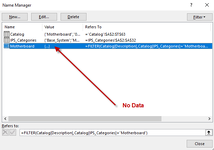Hello, first time poster here!
I am looking to use the name manager to define names where the results will update whenever I refresh the table it's referencing.
Here's the table:
Column A are categories
Column B are part numbers
Column C are descriptions
Column D are prices
Is it possible to create a new name where the name is one of the product categories (looks at column A and pulls in the correct rows) and the list it generates is a list of descriptions (column C)?
I am looking to use the name manager to define names where the results will update whenever I refresh the table it's referencing.
Here's the table:
Column A are categories
Column B are part numbers
Column C are descriptions
Column D are prices
Is it possible to create a new name where the name is one of the product categories (looks at column A and pulls in the correct rows) and the list it generates is a list of descriptions (column C)?