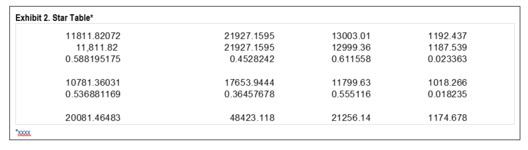Hi,
Is there a way to find a specific image in a word document and delete it? I about 20 or so Word documents and there is an image in each of them with a title Figure 11. As shown below, while I am able to loop through all open documents and reach to Figure 11, I am not able to delete the image inside the table.
Thanks

Is there a way to find a specific image in a word document and delete it? I about 20 or so Word documents and there is an image in each of them with a title Figure 11. As shown below, while I am able to loop through all open documents and reach to Figure 11, I am not able to delete the image inside the table.
Thanks