Microsoft Excel Tutorial:
Special ESPN Pricing:
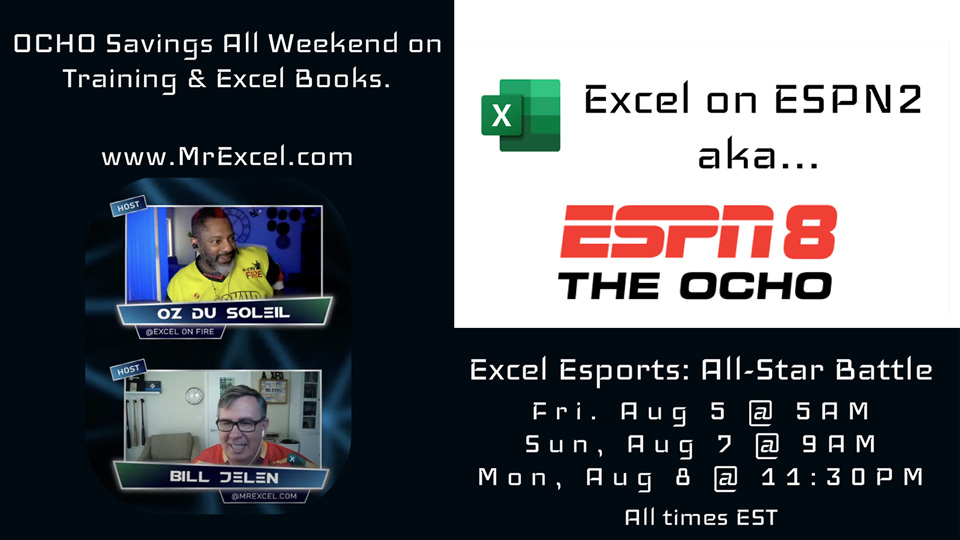
 www.mrexcel.com
www.mrexcel.com
The Excel All Star Battle will air on ESPN2 at:
Friday August 5, 2022 at 5 AM Eastern. (2 AM Pacific. 10 AM in London.)
Sunday August 7, 2022 at 9AM Eastern. (6 AM Pacific, Noon in London.)
Monday August 8 (8/8!), 2022 at 11:30 PM Eastern. (8:30 PM Pacific - Prime Time, Baby! And 4:30 AM Tuesday in London).
Bill's favorite Excel trick: Fast Formula Copy, as well as a lot of other items.
Table of Contents
(0:00) Historical re-enactment
(0:20) Data description
(1:00) Begins typing
(1:38) Adding text is #VALUE error
(1:57) & to Concatenate
(2:10) FORMULATEXT function
(2:36) Adding a space while joining text
(3:09) Needs Proper Case
(3:38) 500 functions in Excel
(3:50) PROPER function
(4:20) 5-Step way to copy
(5:10) Hello YouTube viewers
(6:00) Excel in Olympics Joke
(6:33) Excel on ESPN
(7:10) Dragging Fill Handle is a drag
(8:24) Double-click Fill Handle
(8:42) Blank cell in adjacent column
(9:21) 3 Ways to Undo in Excel
(9:35) Right-Drag to Paste Values
(9:50) Alternate Drag and Drop
(10:10) ESPN versus Olympics
(10:29) I bought a commercial on ESPN8
(10:47) Ocho-themed deals
(11:10) Promo Codes Woes
(11:40) Buy from Amazon in USA
(12:05) Buy e-Books
(12:20) Liam Bastick Financial Models in Power BI
(12:45) Wyn Hopkins Power BI for Excel Analyst
(13:05) Mike Girvin Only App That Matters
(13:25) Oz & Bill new Edition
(14:05) Courses on Retrieve

Special ESPN Pricing:
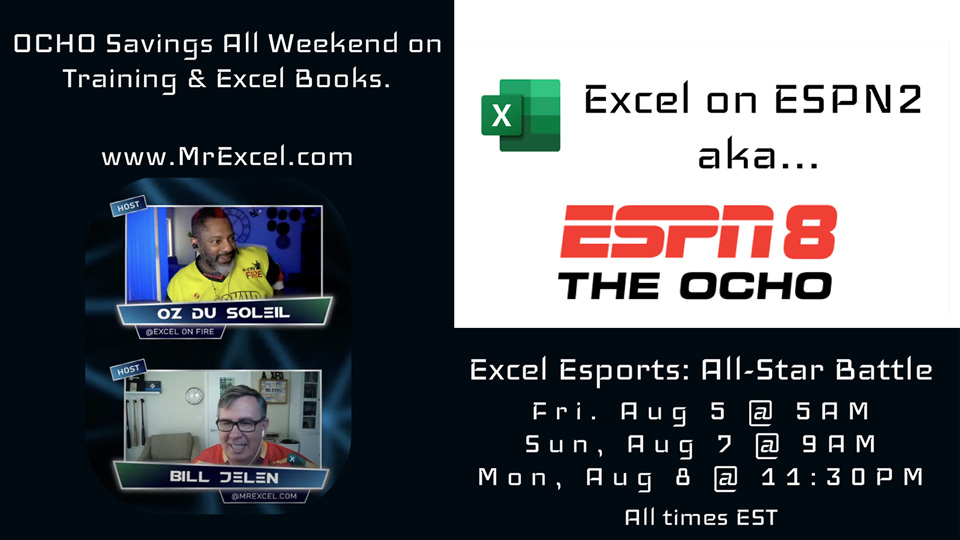
Special OCHO deals on Training & Books to Celebrate Excel Being on ESPN!
Bill has been joking that one day "Excel could be a sport in the Olympics" for nearly two decades. He is so psyched to have Excel on ESPN. "This is the first step towards XLOOKUP being in the 2060 Summer Olympics!".
The Excel All Star Battle will air on ESPN2 at:
Friday August 5, 2022 at 5 AM Eastern. (2 AM Pacific. 10 AM in London.)
Sunday August 7, 2022 at 9AM Eastern. (6 AM Pacific, Noon in London.)
Monday August 8 (8/8!), 2022 at 11:30 PM Eastern. (8:30 PM Pacific - Prime Time, Baby! And 4:30 AM Tuesday in London).
Bill's favorite Excel trick: Fast Formula Copy, as well as a lot of other items.
Table of Contents
(0:00) Historical re-enactment
(0:20) Data description
(1:00) Begins typing
(1:38) Adding text is #VALUE error
(1:57) & to Concatenate
(2:10) FORMULATEXT function
(2:36) Adding a space while joining text
(3:09) Needs Proper Case
(3:38) 500 functions in Excel
(3:50) PROPER function
(4:20) 5-Step way to copy
(5:10) Hello YouTube viewers
(6:00) Excel in Olympics Joke
(6:33) Excel on ESPN
(7:10) Dragging Fill Handle is a drag
(8:24) Double-click Fill Handle
(8:42) Blank cell in adjacent column
(9:21) 3 Ways to Undo in Excel
(9:35) Right-Drag to Paste Values
(9:50) Alternate Drag and Drop
(10:10) ESPN versus Olympics
(10:29) I bought a commercial on ESPN8
(10:47) Ocho-themed deals
(11:10) Promo Codes Woes
(11:40) Buy from Amazon in USA
(12:05) Buy e-Books
(12:20) Liam Bastick Financial Models in Power BI
(12:45) Wyn Hopkins Power BI for Excel Analyst
(13:05) Mike Girvin Only App That Matters
(13:25) Oz & Bill new Edition
(14:05) Courses on Retrieve

Transcript of the video:
Hey, all right.
I want to thank you all for being here today. We're going to have some fun going through my favorite Excel tips and tricks. Everything we talk about is in this book, MrExcel 2022, Boosting Excel. All right, so we're going to get started off with topic number one, tip number one, my favorite tip of all time called fast formula copy and that's on page one of the book. All right, now I set this up long time ago when I was working in an accounting department in Akron Ohio and someone from our marketing department had gone to a trade show. They came back from the trade show with a floppy disc with thousands of names, everyone basically who was at the trade show.
This person was going to send marketing materials using a mail merge, right?
So, they opened a file in Microsoft Excel and this was all the way back probably when marketing wasn't using Excel so much. This poor guy had first name in column A, last name in column B, thousands of rows of that data and he needs to get that data into a single column over in column C. Right?
And without any idea how to do it... I mean, he probably came in, got his coffee, sat down at 8:05 and starts doing this, right?
Which is a terrible, terrible way to go. All right?
Somewhere around 9:00 I got involved, right? This guy is typing away, he's typed a few 100 names. One of his coworkers walks up behind him and says, "What are you doing?" I have first name in column A, last name in column B, I need to join that data together into a single column. Well, that guy also from marketing didn't know but he knew me. Let's call Bill Jelen upstairs, there has to be some easy way to do this. All right?
So I came down and I saw what he was trying to do.
I'm going to point out here, had these been numbers.
For example, 110 and six, this would've been one of the easiest formulas in Excel, =A4+B4 and you get 116. But that same formula won't work with Peter plus Albert, that is a #VALUE error. Right?
So what we're going to do instead is we're going to not use a plus sign but the concatenation character. So equal A2 ampersand B2.
Equal A2 ampersand B2 like that. Takes the text from A and the text from B and smashes it together into a single cell. I'm going to do something special out here, I'm going to use a function that came along in Excel 2013 that's very useful to me because it lets me show you the formula behind the scenes. So I don't have to stay here, we can keep talking about this and you can see the formula out there in column D.
I love the FORMULATEXT function. All right, so here we go.
Our guy in marketing of course was not happy with this result.
What's the problem? Right, yeah.
There's no space. So I said, "Okay, give me a chance let's try and correct this." So I press F2 to edit, equal A2 ampersand quote space quote and then another ampersand. So you can see we're joining three things together. Whatever is in A2, whatever's in the quotes in this case a space and whatever's in B2. Of course, you can imagine if they needed the last name comma first name we just reverse the B2 and A2 and in the quotes put comma space. Right?
That'll work. So I press enter triumphantly knowing that this is going to save this guy hours of typing the rest of the name and I wasn't prepared for the result.
He looks at that and he gives me one of these, "No, thanks for coming down.
That's not going to work. I'm going to keep typing." I'm like, "What?
What are you talking about? What do you mean we're going to keep typing?" He says, "Look, I was typing in upper and lowercase.
We're doing a mail merge. I don't want to be screaming this guy's name in the letter. I would rather have it in upper and lowercase the way that I was typing it." I'm like, "Okay, hang on." Now, back at that time there were about 250 functions in Excel. Today, we have just over 500 functions and there's a function made for this. I'm talking about sum, count, average, max, min, but the function that I'm going to use here is a great function called PROPER.
The PROPER function. It'll take everything in A, the space and everything in B and capitalize the first word of each cell.
Now, if you like PROPER then you're also going to like upper, which goes to uppercase and LOWER which goes to lowercase. All right, sorry.
All of that was build up just to get to the topic of topic number one in the book, which is fast formula copy. Now look, there's three ways to copy this down to the bottom of the data and the first part I want to show you is not the way that I want anyone in this room to do it. I'm just curious if anyone in this room does do these five steps. The people who do these five steps a 100 times a week are insanely fast at it. So what they'll do is they'll start up here on the formula that he has typed. They'll press the left arrow key to move over into the last name, control down arrow to move to the bottom of the data set, right arrow key to get back to the bottom. Then Ctrl+Shift+Up arrow to select everything up to and including that formula. Then the payoff is Ctrl+D, which is fill down.
It'll take that formula at the top of the range and fill it to the bottom of the range like that.
All right. Now look, I'm not trying to get you to do that but I'm just curious who here in the room is someone who already does this all the time?
Okay. Hey, look for my podcast viewers on YouTube, what am I doing today? I need to recreate for you what I do 35 times a year for 17 years. I go around and I do a full day Excel seminar and I start with this example, the example that I just gave you.
At this point, I look around the room and if there's 50 to a 100 people in the room there's going to be two. There's going to be two people every time who raise their hands and say that they do those five steps, left, Ctrl+D.
Right, Ctrl+Shift+Up, Ctrl+D. Some people will Ctrl+C first and then do a Ctrl+V at the end. Either way, it's five steps and I know those people who do that are insanely fast at Excel. All right?
So we find the two people. What's your name?
What's your name? All right.
And I say look, I have a plan.
I'm going to work and lobby the International Olympic Committee to make Excel be a sport in the Olympics and you have to pause there. You have to pause, because the whole room is going to laugh at that statement. When they stop laughing I look at that person and I look at that person, "And you two are going to be on our national team because you're faster than everyone else." Right? 35 times 17, I've made that joke a lot.
Excel is going to be a sport in the Olympics and I'm super excited because on Friday what I think is going to happen is the first step. Right?
On Friday morning at 5:00 AM in New York, ESPN2 which on that day will be branded as ESPN8 The Ocho, is actually going to show a 30 minute Excel competition on ESPN.
Now, for those of you not in the United States ESPN is our number one sports channel.
We have a lot of cable sports channels, but ESPN has been around the longest and they are the kings of this. Right?
So getting Excel not on ESPN3, like it was last year, that's a streaming service.
But actually broadcast across the country is pretty awesome.
All right, let me finish this story. All right, so that's good.
The people that can do the five steps over and over, the fastest there are.
But what I'm worried about are the people that are using the second method to copy that down.
The people that grab the mouses and they go to that little square dot, that square dot is called the fill handle, right? And they start to drag and dragging here is such a drag. It starts out slow and then it kind of speeds up and then right at the bottom of the data you're going to see it for just one fifth of a second, 200 microseconds they pause. Not long enough for me to react to the pause, just long enough for me to see the pause and then once I've missed that pause now they're going at a 100 rows a second. Don't let go of the mouse, you got to go back up.
Right? So I'm going to watch very carefully now, the problem though is I lose interest. I start looking around, looking at the other computer, right? And by the time we get back up to the bottom of the data, oh too far right?
Again, the crowd laughs at that point and then back down too far and then back up too far.
I call this the fill handle dance. For any of you who have ever been stuck doing that, here is the thing that will save you so much time.
Go to the exact same spot, that little square dot right there called the fill handle and double click. Excel looks to the left, figures out how many rows of data we have today and copies it down to the last row in the data set.
Now, for those of you who knew this trick back before Excel 2010 and you think that it doesn't work in this situation, let's just put in Pele. I either use Pele, Cher, Madonna or Prince there, we'll go with Pele today. It used to be back in Excel 2010 that, that blank cell in B8 would cause double click the fill handle to fail.
But now provided there's something to the left. In one of those columns it will find its way to the bottom. All right, there we go.
That's it. That's my tip number one.
Now from here we go into tip number two, which has to do with what happened when the guy in marketing... This was a real, real person.
Was so happy with what he had and he deleted columns A and B and everything changes to a reference error. We talk about how to undo which of course is the little squiggly thing up there in the home or control Z or alt backspace.
Right? Lots of different ways to undo and then how to copy and paste those formulas as values, which there's a lot of ways to do that.
The book actually talks about 11 of them. My favorite way though and I picked this up on the road, I'm sure you've seen me do this before. Go to the right edge of the data, hold down the right mouse button drag to the right, drag to the left and let go and this amazing menu pops up.
This is called the alternate drag and drop menu, which has copy here as values only.
All right, there you go. That's a little taste of the old days when I would travel around the country doing these Excel seminars.
I loved doing the seminars and I loved interacting with people.
So my joke about Excel being a sport in the Olympics.
Finally, the first step towards that happening is a 30 minute Excel competition on our ESPN channel.
Now down below I'll put the schedule. There's also a link if you're outside of the US and you don't have ESPN how you can watch. So this is going to sound crazy.
But when there was an opportunity to sponsor this show on ESPN I jumped at it, check out my commercial. Click that eye on the top right hand corner there to see the commercial that we're running on ESPN8 The Ocho and then once we had the commercial I had to come up with all kinds of great deals, like a webinar for your company at 8,88.
I was going to price everything with an eight in it.
If you don't have a whole staff to train, check out my webinar on August 18th on the Retrieve platform at 1:08 and then all of these books at either 8,88, 18,88, 28,88 or 38,88.
It sounded so simple. But a few years ago we outsourced our shopping cart to the distributor and they don't have a way to change the price.
They said, no, just use promo codes. All right?
How embarrassing is this? Because I couldn't get the promo codes to come up to the exact number. For example, instead of 18,88 this one's coming up to 18,87. Others were coming up to 17,98 and to make it worse there's different promo codes, Ocho, Ocho2 and Ocho3.
Heavens forbid, if you want to buy something from Ocho2 two and Ocho3, the shopping cart only handles one promo code so you're paying shipping twice.
The great news, an Excel analyst in Chicago said, "Hey, we can do this another way.
We can create a marketplace seller account on Amazon and use the exact prices you want." Which is fun here, right? So this is the great way to go if you're in the United States. Outside of the United States this link won't work and you're stuck here with these promo codes and I apologize that there's not a better way to deal with that. Maybe if you're outside of the US the best way to go is just to buy eBooks. You can save 8.88% with one single Ocho code here at my E-junkie shop. 48 different books to choose from there.
Now look, I want to catch you up on some new books that have come out that I'm really excited about.
We put a feature down here, the first one Financial Modeling in Power BI, This is from Liam.
Bastick. There's been a lot of power BI books out there, but Liam is the first guy to successfully do income statement balance sheet and cash flows all in Power BI, it's a groundbreaking book. You can buy it in print using Ocho2 as the promo code from IPG. Next up, this is a book that is not out yet it's a November 1st book. This is Wyn Hopkins down in Australia has created Power BI for the Excel Analyst. Power BI books sell great but this is the first one written specifically for us the people using Excel.
The book comes out November 1st, but I have the PDF now.
Use promo code Ocho at our E-junkie store to get that.
Next up Mike Girvin, you probably saw his funny video.
I'll put a link in the eye up there. Where he talks about this 800 page book, the only book that you need. We have that book in print at a special price of 28,88. During this event use promo code Ocho3 or we have the ebook as well and then finally. The co-hosts for the Excel All-Star Battle, myself and Oz Du Soleil from Excel on Fire. We have a great time doing these events.
We've both updated our book, Gorilla Data Analysis Using Microsoft Excel to the third edition.
So that's available both in print using Ocho3 or the PDF using code Ocho.
Hey, thanks for watching. We're really excited about Excel being on ESPN.
I hope that sometime over this weekend, Friday, Sunday or Monday you have a chance to check out the competition. If you like these videos please down below like, subscribe and ring the bell.
I want to thank you all for being here today. We're going to have some fun going through my favorite Excel tips and tricks. Everything we talk about is in this book, MrExcel 2022, Boosting Excel. All right, so we're going to get started off with topic number one, tip number one, my favorite tip of all time called fast formula copy and that's on page one of the book. All right, now I set this up long time ago when I was working in an accounting department in Akron Ohio and someone from our marketing department had gone to a trade show. They came back from the trade show with a floppy disc with thousands of names, everyone basically who was at the trade show.
This person was going to send marketing materials using a mail merge, right?
So, they opened a file in Microsoft Excel and this was all the way back probably when marketing wasn't using Excel so much. This poor guy had first name in column A, last name in column B, thousands of rows of that data and he needs to get that data into a single column over in column C. Right?
And without any idea how to do it... I mean, he probably came in, got his coffee, sat down at 8:05 and starts doing this, right?
Which is a terrible, terrible way to go. All right?
Somewhere around 9:00 I got involved, right? This guy is typing away, he's typed a few 100 names. One of his coworkers walks up behind him and says, "What are you doing?" I have first name in column A, last name in column B, I need to join that data together into a single column. Well, that guy also from marketing didn't know but he knew me. Let's call Bill Jelen upstairs, there has to be some easy way to do this. All right?
So I came down and I saw what he was trying to do.
I'm going to point out here, had these been numbers.
For example, 110 and six, this would've been one of the easiest formulas in Excel, =A4+B4 and you get 116. But that same formula won't work with Peter plus Albert, that is a #VALUE error. Right?
So what we're going to do instead is we're going to not use a plus sign but the concatenation character. So equal A2 ampersand B2.
Equal A2 ampersand B2 like that. Takes the text from A and the text from B and smashes it together into a single cell. I'm going to do something special out here, I'm going to use a function that came along in Excel 2013 that's very useful to me because it lets me show you the formula behind the scenes. So I don't have to stay here, we can keep talking about this and you can see the formula out there in column D.
I love the FORMULATEXT function. All right, so here we go.
Our guy in marketing of course was not happy with this result.
What's the problem? Right, yeah.
There's no space. So I said, "Okay, give me a chance let's try and correct this." So I press F2 to edit, equal A2 ampersand quote space quote and then another ampersand. So you can see we're joining three things together. Whatever is in A2, whatever's in the quotes in this case a space and whatever's in B2. Of course, you can imagine if they needed the last name comma first name we just reverse the B2 and A2 and in the quotes put comma space. Right?
That'll work. So I press enter triumphantly knowing that this is going to save this guy hours of typing the rest of the name and I wasn't prepared for the result.
He looks at that and he gives me one of these, "No, thanks for coming down.
That's not going to work. I'm going to keep typing." I'm like, "What?
What are you talking about? What do you mean we're going to keep typing?" He says, "Look, I was typing in upper and lowercase.
We're doing a mail merge. I don't want to be screaming this guy's name in the letter. I would rather have it in upper and lowercase the way that I was typing it." I'm like, "Okay, hang on." Now, back at that time there were about 250 functions in Excel. Today, we have just over 500 functions and there's a function made for this. I'm talking about sum, count, average, max, min, but the function that I'm going to use here is a great function called PROPER.
The PROPER function. It'll take everything in A, the space and everything in B and capitalize the first word of each cell.
Now, if you like PROPER then you're also going to like upper, which goes to uppercase and LOWER which goes to lowercase. All right, sorry.
All of that was build up just to get to the topic of topic number one in the book, which is fast formula copy. Now look, there's three ways to copy this down to the bottom of the data and the first part I want to show you is not the way that I want anyone in this room to do it. I'm just curious if anyone in this room does do these five steps. The people who do these five steps a 100 times a week are insanely fast at it. So what they'll do is they'll start up here on the formula that he has typed. They'll press the left arrow key to move over into the last name, control down arrow to move to the bottom of the data set, right arrow key to get back to the bottom. Then Ctrl+Shift+Up arrow to select everything up to and including that formula. Then the payoff is Ctrl+D, which is fill down.
It'll take that formula at the top of the range and fill it to the bottom of the range like that.
All right. Now look, I'm not trying to get you to do that but I'm just curious who here in the room is someone who already does this all the time?
Okay. Hey, look for my podcast viewers on YouTube, what am I doing today? I need to recreate for you what I do 35 times a year for 17 years. I go around and I do a full day Excel seminar and I start with this example, the example that I just gave you.
At this point, I look around the room and if there's 50 to a 100 people in the room there's going to be two. There's going to be two people every time who raise their hands and say that they do those five steps, left, Ctrl+D.
Right, Ctrl+Shift+Up, Ctrl+D. Some people will Ctrl+C first and then do a Ctrl+V at the end. Either way, it's five steps and I know those people who do that are insanely fast at Excel. All right?
So we find the two people. What's your name?
What's your name? All right.
And I say look, I have a plan.
I'm going to work and lobby the International Olympic Committee to make Excel be a sport in the Olympics and you have to pause there. You have to pause, because the whole room is going to laugh at that statement. When they stop laughing I look at that person and I look at that person, "And you two are going to be on our national team because you're faster than everyone else." Right? 35 times 17, I've made that joke a lot.
Excel is going to be a sport in the Olympics and I'm super excited because on Friday what I think is going to happen is the first step. Right?
On Friday morning at 5:00 AM in New York, ESPN2 which on that day will be branded as ESPN8 The Ocho, is actually going to show a 30 minute Excel competition on ESPN.
Now, for those of you not in the United States ESPN is our number one sports channel.
We have a lot of cable sports channels, but ESPN has been around the longest and they are the kings of this. Right?
So getting Excel not on ESPN3, like it was last year, that's a streaming service.
But actually broadcast across the country is pretty awesome.
All right, let me finish this story. All right, so that's good.
The people that can do the five steps over and over, the fastest there are.
But what I'm worried about are the people that are using the second method to copy that down.
The people that grab the mouses and they go to that little square dot, that square dot is called the fill handle, right? And they start to drag and dragging here is such a drag. It starts out slow and then it kind of speeds up and then right at the bottom of the data you're going to see it for just one fifth of a second, 200 microseconds they pause. Not long enough for me to react to the pause, just long enough for me to see the pause and then once I've missed that pause now they're going at a 100 rows a second. Don't let go of the mouse, you got to go back up.
Right? So I'm going to watch very carefully now, the problem though is I lose interest. I start looking around, looking at the other computer, right? And by the time we get back up to the bottom of the data, oh too far right?
Again, the crowd laughs at that point and then back down too far and then back up too far.
I call this the fill handle dance. For any of you who have ever been stuck doing that, here is the thing that will save you so much time.
Go to the exact same spot, that little square dot right there called the fill handle and double click. Excel looks to the left, figures out how many rows of data we have today and copies it down to the last row in the data set.
Now, for those of you who knew this trick back before Excel 2010 and you think that it doesn't work in this situation, let's just put in Pele. I either use Pele, Cher, Madonna or Prince there, we'll go with Pele today. It used to be back in Excel 2010 that, that blank cell in B8 would cause double click the fill handle to fail.
But now provided there's something to the left. In one of those columns it will find its way to the bottom. All right, there we go.
That's it. That's my tip number one.
Now from here we go into tip number two, which has to do with what happened when the guy in marketing... This was a real, real person.
Was so happy with what he had and he deleted columns A and B and everything changes to a reference error. We talk about how to undo which of course is the little squiggly thing up there in the home or control Z or alt backspace.
Right? Lots of different ways to undo and then how to copy and paste those formulas as values, which there's a lot of ways to do that.
The book actually talks about 11 of them. My favorite way though and I picked this up on the road, I'm sure you've seen me do this before. Go to the right edge of the data, hold down the right mouse button drag to the right, drag to the left and let go and this amazing menu pops up.
This is called the alternate drag and drop menu, which has copy here as values only.
All right, there you go. That's a little taste of the old days when I would travel around the country doing these Excel seminars.
I loved doing the seminars and I loved interacting with people.
So my joke about Excel being a sport in the Olympics.
Finally, the first step towards that happening is a 30 minute Excel competition on our ESPN channel.
Now down below I'll put the schedule. There's also a link if you're outside of the US and you don't have ESPN how you can watch. So this is going to sound crazy.
But when there was an opportunity to sponsor this show on ESPN I jumped at it, check out my commercial. Click that eye on the top right hand corner there to see the commercial that we're running on ESPN8 The Ocho and then once we had the commercial I had to come up with all kinds of great deals, like a webinar for your company at 8,88.
I was going to price everything with an eight in it.
If you don't have a whole staff to train, check out my webinar on August 18th on the Retrieve platform at 1:08 and then all of these books at either 8,88, 18,88, 28,88 or 38,88.
It sounded so simple. But a few years ago we outsourced our shopping cart to the distributor and they don't have a way to change the price.
They said, no, just use promo codes. All right?
How embarrassing is this? Because I couldn't get the promo codes to come up to the exact number. For example, instead of 18,88 this one's coming up to 18,87. Others were coming up to 17,98 and to make it worse there's different promo codes, Ocho, Ocho2 and Ocho3.
Heavens forbid, if you want to buy something from Ocho2 two and Ocho3, the shopping cart only handles one promo code so you're paying shipping twice.
The great news, an Excel analyst in Chicago said, "Hey, we can do this another way.
We can create a marketplace seller account on Amazon and use the exact prices you want." Which is fun here, right? So this is the great way to go if you're in the United States. Outside of the United States this link won't work and you're stuck here with these promo codes and I apologize that there's not a better way to deal with that. Maybe if you're outside of the US the best way to go is just to buy eBooks. You can save 8.88% with one single Ocho code here at my E-junkie shop. 48 different books to choose from there.
Now look, I want to catch you up on some new books that have come out that I'm really excited about.
We put a feature down here, the first one Financial Modeling in Power BI, This is from Liam.
Bastick. There's been a lot of power BI books out there, but Liam is the first guy to successfully do income statement balance sheet and cash flows all in Power BI, it's a groundbreaking book. You can buy it in print using Ocho2 as the promo code from IPG. Next up, this is a book that is not out yet it's a November 1st book. This is Wyn Hopkins down in Australia has created Power BI for the Excel Analyst. Power BI books sell great but this is the first one written specifically for us the people using Excel.
The book comes out November 1st, but I have the PDF now.
Use promo code Ocho at our E-junkie store to get that.
Next up Mike Girvin, you probably saw his funny video.
I'll put a link in the eye up there. Where he talks about this 800 page book, the only book that you need. We have that book in print at a special price of 28,88. During this event use promo code Ocho3 or we have the ebook as well and then finally. The co-hosts for the Excel All-Star Battle, myself and Oz Du Soleil from Excel on Fire. We have a great time doing these events.
We've both updated our book, Gorilla Data Analysis Using Microsoft Excel to the third edition.
So that's available both in print using Ocho3 or the PDF using code Ocho.
Hey, thanks for watching. We're really excited about Excel being on ESPN.
I hope that sometime over this weekend, Friday, Sunday or Monday you have a chance to check out the competition. If you like these videos please down below like, subscribe and ring the bell.





