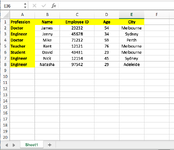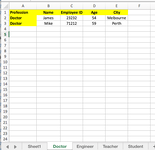fahadalambd
New Member
- Joined
- Sep 16, 2022
- Messages
- 31
- Office Version
- 2016
- Platform
- Windows
Hi everyone,
I hope you are doing well and have a wonderful weekend.
I need a VBA Macro Script that automatically moves the data from "sheet 1" into the new tab based on the "Profession Column". For example, in "Pic 1" there are total 4 professions - "Doctor", "Engineer", "Teacher" & "Student". So we need to create 4 tabs ("Pic 2")
"Pic 3" is the expected output result. As you see in "Pic 3" the data for the "Doctor" profession moves here from "Sheet1"
After moving all the data it is required to delete all the data from the "sheet1"
It would be really appreciated if someone helps me to fix this issue.
Thank you so much, everyone
I hope you are doing well and have a wonderful weekend.
I need a VBA Macro Script that automatically moves the data from "sheet 1" into the new tab based on the "Profession Column". For example, in "Pic 1" there are total 4 professions - "Doctor", "Engineer", "Teacher" & "Student". So we need to create 4 tabs ("Pic 2")
"Pic 3" is the expected output result. As you see in "Pic 3" the data for the "Doctor" profession moves here from "Sheet1"
After moving all the data it is required to delete all the data from the "sheet1"
It would be really appreciated if someone helps me to fix this issue.
Thank you so much, everyone