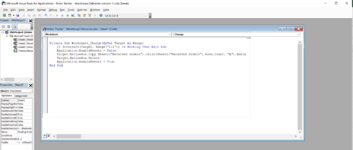danjameswalker
New Member
- Joined
- Oct 23, 2020
- Messages
- 2
- Office Version
- 365
- Platform
- Windows
Firstly; I'm aware this has been asked loads but I just can't figure it out!
I would like to move an row from my Worksheet "Action Log" to another worksheet "Closed Actions" when an "x" is input in the Complete column of my table.
From what I understand I need to use VBA code but I've tried putting a few of the code strings in with no luck.
Each row has some formulas in and some conditional formatting. The Complete column only has conditional formatting in. I don't know if that confuses it
I have never used VBA before so could someone break it down as if youre talking to an infant

I would like to move an row from my Worksheet "Action Log" to another worksheet "Closed Actions" when an "x" is input in the Complete column of my table.
From what I understand I need to use VBA code but I've tried putting a few of the code strings in with no luck.
Each row has some formulas in and some conditional formatting. The Complete column only has conditional formatting in. I don't know if that confuses it
I have never used VBA before so could someone break it down as if youre talking to an infant