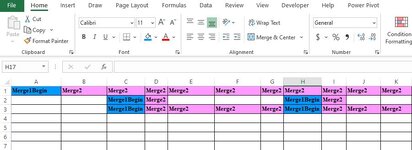bobaol
Board Regular
- Joined
- Jun 3, 2002
- Messages
- 227
- Office Version
- 365
- 2003 or older
- Platform
- Windows
Hi, I have a question about merging cells in a row. Please consider the grid below, in a jpg image. So, in this situation, I want to merge A1 to K1, merge C2 and D2, merge H2 and I2, merge C3 to G3, merge H3 to K3. The blue cell, "Merge1Begin" is the start of the beginning a merged cell. For example, I want to merge c3 to g3 because it begins with Merge1Begin, then it has Merge2. So, I want C3 to G3 merged because of this pattern. I want to merge cells based on this pattern. any help is appreciated. thanks in advance.