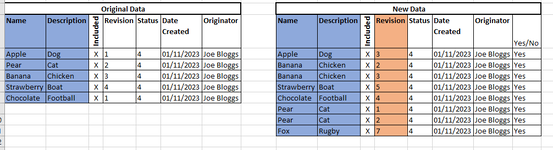Hi,
I have a query regarding matching and sorting different sized data sheets. There was a question regarding this a while ago and a VBA solution posted - however I cant seem to figure out how to amend it to suit the worksheet I have. Really hoping someone can help me out - hopefully I have explained it well enough and it makes sense.
In short I have some original data (columns A to G). I then have some new data (columns I to P).
I want to run a VBA code to sort the columns I & J (including carrying the data from columns K to P) to match up with columns A & B. Data in A&B and I&J needs to match otherwise if it doesn't it would move it to a empty cell at the bottom of the last row.
If there is the same name and description listed twice in columns I & J, it would then create a new row across the workbook, copy the data in the original, intent it and colour it red to show its a duplicate.
Once sorted, I then want to run some conditional formatting to highlight if the cells in column L matches the cells in column E. If it does and it is the same then it highlight the cell in L green. If not it highlights the cell in column L red.
E.g. something like this.....
From this

To this

If anyone can help me or suggest a better way to do it, would be much appreciated. Hoping I have explained myself enough. Newbie here!
I have a query regarding matching and sorting different sized data sheets. There was a question regarding this a while ago and a VBA solution posted - however I cant seem to figure out how to amend it to suit the worksheet I have. Really hoping someone can help me out - hopefully I have explained it well enough and it makes sense.
In short I have some original data (columns A to G). I then have some new data (columns I to P).
I want to run a VBA code to sort the columns I & J (including carrying the data from columns K to P) to match up with columns A & B. Data in A&B and I&J needs to match otherwise if it doesn't it would move it to a empty cell at the bottom of the last row.
If there is the same name and description listed twice in columns I & J, it would then create a new row across the workbook, copy the data in the original, intent it and colour it red to show its a duplicate.
Once sorted, I then want to run some conditional formatting to highlight if the cells in column L matches the cells in column E. If it does and it is the same then it highlight the cell in L green. If not it highlights the cell in column L red.
E.g. something like this.....
From this
To this
If anyone can help me or suggest a better way to do it, would be much appreciated. Hoping I have explained myself enough. Newbie here!