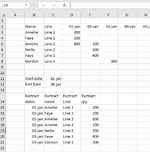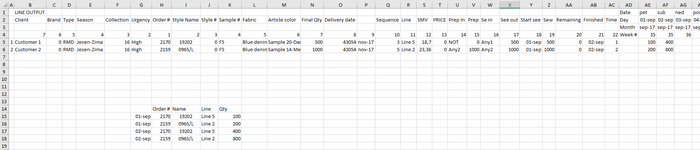Silverstone
New Member
- Joined
- Oct 1, 2021
- Messages
- 2
- Platform
- Windows
FOR EXPERTS
Hello everyone.
As this is my first post on this platform as I got stuck after days of trying without success and I apologize if already exist the same post because I couldn't find it.
Namely, I have a excel table that consist of horizontal dates (of 2-3 years) and vertical data where is recorded style name, production line and qty produced per day.
I need to create monthly report that shows by date (now in vertical) which styles are produced in specific dates and qty per that style. Here below screen shoot how looks like the table in small, It would be highly appreciated when anyone solve this.
Hello everyone.
As this is my first post on this platform as I got stuck after days of trying without success and I apologize if already exist the same post because I couldn't find it.
Namely, I have a excel table that consist of horizontal dates (of 2-3 years) and vertical data where is recorded style name, production line and qty produced per day.
I need to create monthly report that shows by date (now in vertical) which styles are produced in specific dates and qty per that style. Here below screen shoot how looks like the table in small, It would be highly appreciated when anyone solve this.
| Name (this is in B2) | Line | 01-jan | 02-jan | 03-jan | 04-jan | 05-jan |
| Amelie | Line 1 | 200 | ||||
| Faye | Line 1 | 100 | ||||
| Amelie | Line 2 | 600 | 100 | |||
| Nelle | Line 2 | 300 | ||||
| Faye | Line 1 | 400 | ||||
| Gordon | Line 3 | 300 | ||||
| Start date | 01-jan | |||||
| End Date | 30-jan | |||||
| Exctract dates | Exctract name | Exctract Line | Exctract qty | |||
01-jan | Amelie | Line 1 | 200 | |||
01-jan | Faye | Line 1 | 100 | |||
01-jan | Amelie | Line 2 | 600 | |||
02-jan | Amelie | Line 2 | 100 | |||
02-jan | Nelle | Line 2 | 300 | |||
02-jan | Faye | Line 1 | 400 | |||
03-jan | Gordon | Line 1 | 300 |