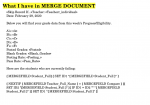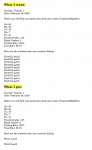It's not apparent to me where you're getting the data for «A», «B», «C», etc. from as nothing in your Excel screenshot is capable of generating that for a mailmerge.
As for the grouping, you can use Word's Catalogue/Directory Mailmerge facility (the terminology depends on the Word version). To see how to do so with any mailmerge data source supported by Word, check out my
Microsoft Word Catalogue/Directory Mailmerge Tutorial at:
[Solved] Microsoft Word Catalogue/Directory Mailmerge Tutorial Mail Merge
www.msofficeforums.com
or:
The tutorial covers everything from list creation to the insertion & calculation of values in multi-record tables in letters. Do read the tutorial before trying to use the mailmerge document included with it.
Depending on what you're trying to achieve, the field coding for this can be complex. However, since the tutorial document includes working field codes for all of its examples, most of the hard work has already been done for you - you should be able to do little more than copy/paste the relevant field codes into your own mailmerge main document, substitute/insert your own field names and adjust the formatting to get the results you desire. For some worked examples, see the attachments to the posts at:
mail merge with duplicate names but different dollar amounts Mail Merge
www.msofficeforums.com
[Solved] Access to Word, Creating a list from multiple records Mail Merge
www.msofficeforums.com
Another option would be to use a DATABASE field in a normal ‘letter’ mailmerge main document and a macro to drive the process. An outline of this approach can be found at:
Many to one email merge using tables
Conversely, if you're using a relational database or, Excel workbook with a separate table with just a single instance of each of the grouping criteria, a DATABASE field in a normal ‘letter’ mailmerge main document could be used without the need for a macro. An outline of this approach can be found at:
I am trying to Mail Merge multiple records using data extracted from an Excel 2010 Spreadsheet into the body of a table in Word 2010. I want the records to "list" in the Word table on a single page,
answers.microsoft.com
For some working examples, see:
[Solved] Mail Merge: Using One Excel File with Multiple Sheets Mail Merge
www.msofficeforums.com
I have an excel spreadsheet that I use for our annual charity auction. The excel spreadsheet has two sheets. One sheet for the guests with the their corresponding paddle numbers. The second sheet is the list of items for sale. I manually enter the paddle number, guest name, and final price next...
www.excelforum.com
The DATABASE field can even be used without recourse to a mailmerge. An example of such usage can be found at:
Mail merge into different coloumns
Alternatively, you may want to try one of the Many-to-One Mail Merge add-ins, from:
Graham Mayor at
Merge Many To One ; or
Doug Robbins at
OneDrive