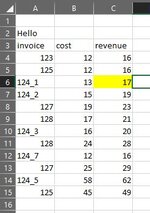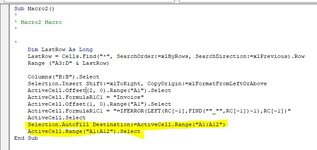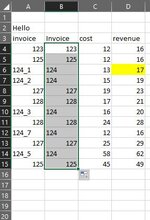Hi. Probably a macro beginners question. Apologies and thanks in advance.
So everyday I download "report A", the cells range are different because things get bought/sold. Ex: A3:L900 and the next day is A3:L1000.
*Simple example:
Day 1: Macro starts recording on a sheet with data range A3:L900
- I insert a new column B
- I type a function in cell B4[=IFERROR(LEFT(A4,FIND("_",A4)-1),A4)] and click on the corner of the cell B4 so it copies the function for all the rest of the rows in column B until B900
- Stop recording
Day 2: I run the same Macro on a sheet with data range A3:L1000:
-I run the macro and it only copies the function for cells B4:B900 and not for the rest B901:B1000
Question: What should I have done so the function I recorded on Day 1, also worked on B901:B1000 on Day 2? And hopefully also work on B901:B100000 in Day 500 in the future?
Hope I didn't confuse anyone and thanks in advance once again.
So everyday I download "report A", the cells range are different because things get bought/sold. Ex: A3:L900 and the next day is A3:L1000.
*Simple example:
Day 1: Macro starts recording on a sheet with data range A3:L900
- I insert a new column B
- I type a function in cell B4[=IFERROR(LEFT(A4,FIND("_",A4)-1),A4)] and click on the corner of the cell B4 so it copies the function for all the rest of the rows in column B until B900
- Stop recording
Day 2: I run the same Macro on a sheet with data range A3:L1000:
-I run the macro and it only copies the function for cells B4:B900 and not for the rest B901:B1000
Question: What should I have done so the function I recorded on Day 1, also worked on B901:B1000 on Day 2? And hopefully also work on B901:B100000 in Day 500 in the future?
Hope I didn't confuse anyone and thanks in advance once again.