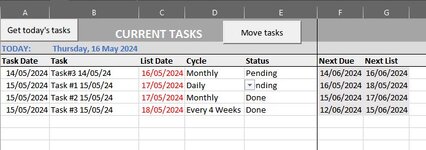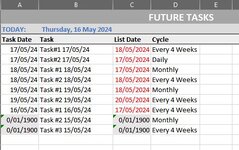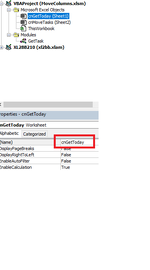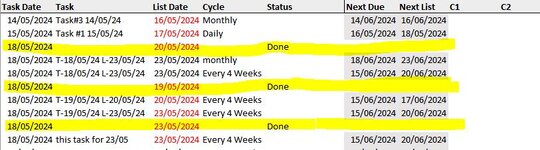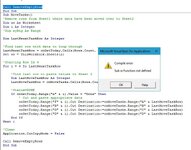Hello everyone, I have a spreadsheet with TWO sheets.
Sheet ONE (Current Tasks - Sheet will be renamed once sorted)
- This sheet contains all the tasks that I am working on.
Sheet TWO (Future Tasks - sheet will be renamed once sorted)
- This sheet holds all my future/upcoming tasks, there may be 30 of them which are listed by "Date Due"
What I am wanting to do (not so successfully)
I have a spreadsheet which I have already started on including code (you will laugh, but some of it works!), but I do not understand how to attach it, so please let me know how I can do this.
In my spreadsheet is want to:
STEP 1
Sheet ONE (Current Tasks - Sheet will be renamed once sorted)
- This sheet contains all the tasks that I am working on.
Sheet TWO (Future Tasks - sheet will be renamed once sorted)
- This sheet holds all my future/upcoming tasks, there may be 30 of them which are listed by "Date Due"
What I am wanting to do (not so successfully)
I have a spreadsheet which I have already started on including code (you will laugh, but some of it works!), but I do not understand how to attach it, so please let me know how I can do this.
In my spreadsheet is want to:
STEP 1
- Use a command button [Get Today's Tasks] in Sheet ONE to pull tasks from sheet TWO where the Task Date is equal to TODAY'S DATE. (I want them to be cut and pasted, not copied).
- When the data comes into Sheet ONE, it will be pasted on the Next available line (as they may already be unfinished tasks in that list), It will only need to be a straight cut/paste only because
- I will already have each column formatted as required ie; Date format, Cycle column will be pre-formatted with data validation (in case I want to change the cycle at any time and to keep it correct)
- Status column same as cycle column for same reason.
- Use a command button [Move Tasks]which I have already done some coding on - the bit that will make you laugh, (and as you will see on the images provided - does not quite work - LOL!) to ...
- Move any tasks that have "DONE" in the status, back to Sheet TWO, however, this will be based on the following ...
- The new Task Date that will go over to sheet TWO will be the date in Column F (Next Due) of sheet 1 (this has been calculated using a formula based on the the cycle)
- The new List Date that will go over to sheet TWO will be the date in Column G (Next List) of sheet 1 (also calculated using a formula based on the cycle)
- The Task description will be copied and pasted into the Task Description of sheet TWO as normal.
- The Cycle information will also be copied/pasted back into The Cycle in Sheet TWO as normal
- Move any tasks that have "DONE" in the status, back to Sheet TWO, however, this will be based on the following ...