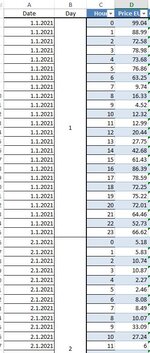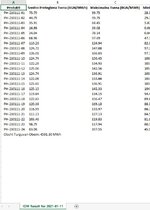Hi there! I need a macro to change the name of the sheet of multiple .xls files in a folder. The sheets in the files are named like date and i need them be changed to Sheet (1) so after that standartisation i can run a macro to copy the numbers from B2:B25 to a specific Master file column. I tried several VBA codes but non of them working properly. The files sheet names is like this : IDM Result for 2021-01-03 to be change to Sheet1. I attached two images of what is the name of the sheet from files i need to be changed and place (column) where should be B2:B25 data should go afterwards.
Thank you in advance!
Thank you in advance!