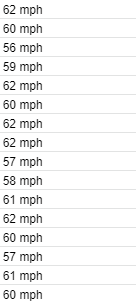I'm trying to find the average number of the maximum speed of 1000+ entries. I'm also trying to find the maximum distance travelled, in a different column, which also contains numbers & letters. Obviously going through 1000 separate cells isn't feasible, and I cannot seem to find the correct formula to do this. I only get errors using base formulas, so require a custom one. How can this be achieved? I'm not sure if this makes sense, but please reply if you require further explanation.
-
If you would like to post, please check out the MrExcel Message Board FAQ and register here. If you forgot your password, you can reset your password.
You are using an out of date browser. It may not display this or other websites correctly.
You should upgrade or use an alternative browser.
You should upgrade or use an alternative browser.
Looking to find the average of cells with both letters & numbers **correct forum**
- Thread starter RJ_B
- Start date
Excel Facts
Is there a shortcut key for strikethrough?
Ctrl+S is used for Save. Ctrl+5 is used for Strikethrough. Why Ctrl+5? When you use hashmarks to count |||| is 4, strike through to mean 5.
To clarify further, if you look at my examples, you'll see that in the first attachment, there is the number, being the miles travelled, and then the letters, being the format. I have over 1000 lines to go through, and I need to find the total amount travelled. My issue here is that SUM, won't work, as there are letters in the cells also. Going through the 1000+ lines to delete the "mi" in each cell, will take way too long and I'm wondering if there's an equation to allow for both numbers and letters to be taken into the calculation.
Upvote
0
MARK858
MrExcel MVP
- Joined
- Nov 12, 2010
- Messages
- 16,987
- Office Version
- 365
- Platform
- Windows
- Mobile
You don't need to go through each cell you can use Find/Replace just select the whole column, in the Find box type mi and leave the replace with box blank (make sure that the "match entire cell contents" checkbox isn't checked) and click ok.Going through the 1000+ lines to delete the "mi" in each cell, will take way too long
Upvote
0
Solution
Similar threads
- Replies
- 4
- Views
- 783
- Question
- Replies
- 0
- Views
- 475
- Question
- Replies
- 3
- Views
- 412
- Replies
- 3
- Views
- 483
- Question
- Replies
- 6
- Views
- 206