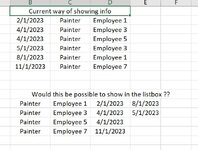Hi,
I'am hoping to get some help here.
I have a userform that needs to show values, if some criteria is met.
please see attached file. ( extra data has been removed )
How it should work:
I fill in the clocknumber and the job is being shown => this works
then I fill in the StartDate & EndDate.
Now when I press "commandbutton1" it should show me results in the listbox => this works too.
The Problem:
It shows info that is not supposed to be there.
It should only show information that is within the criteria.
For example:
If my clocknumber=1 ( job=Painter) and my StartDate= 01/01/2023 and EndDate= 01/13/2023, it should only list all the names that match the criteria and are falling on or in between the Start/EndDate.
In this case only employee 1 / 3/ 5 should be in the list, not all the painters.
Hope someone can assist me with this problem, any help is appreciated.
Also I would not like to see double names in the list if multiple dates are found. The name should be shown once, and then the dates would need to be horizontally next to that name ( now every date is a row) .
Don't know if this is possible.
Thanks again
example file
I'am hoping to get some help here.
I have a userform that needs to show values, if some criteria is met.
please see attached file. ( extra data has been removed )
How it should work:
I fill in the clocknumber and the job is being shown => this works
then I fill in the StartDate & EndDate.
Now when I press "commandbutton1" it should show me results in the listbox => this works too.
The Problem:
It shows info that is not supposed to be there.
It should only show information that is within the criteria.
For example:
If my clocknumber=1 ( job=Painter) and my StartDate= 01/01/2023 and EndDate= 01/13/2023, it should only list all the names that match the criteria and are falling on or in between the Start/EndDate.
In this case only employee 1 / 3/ 5 should be in the list, not all the painters.
Hope someone can assist me with this problem, any help is appreciated.
Also I would not like to see double names in the list if multiple dates are found. The name should be shown once, and then the dates would need to be horizontally next to that name ( now every date is a row) .
Don't know if this is possible.
Thanks again
example file