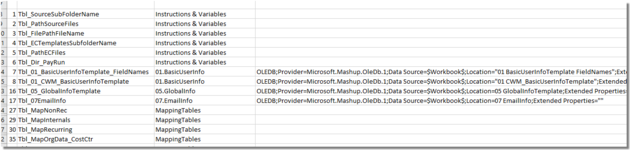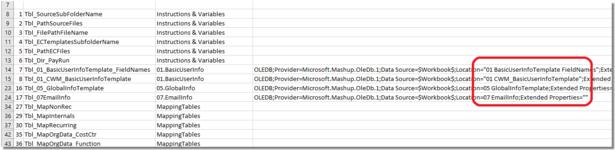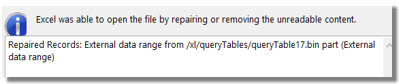Hi,
I have a workbook with 66 tables and recently some table corruptions began to occur in the file (on four separate occasions a different table was affected).
The excel error report has "Repaired Records: External data range from /xl/queryTables/queryTable17.bin part (External data range)".
The xml report didn't have any additional info.
I had already renamed all of my tables to Tbl_AMoreDescriptiveTableName and have no idea which one is Table17.
Some of the tables are refreshed by powerquery from csv files in the same folder.
Because I've renamed the tables, the original table numbers are nowhere to be found (not that I can see in name manager etc.)
I have backups of the file but want to identify which tables are affected to try to identify causes.
I was given some VB code (excerpt below) but it only lists the table name and sheet it's located but not the original table number that the MS error message refers to.
variable tbl As ListObject
.Cells(lRow, "A") = tbl.Name
.Cells(lRow, "B") = tbl.Parent.Name (for the sheet it's located in)
Is there a way to determine the same querytable number as referenced by Excel's error handling ?
Thanks in advance.
Gav
I have a workbook with 66 tables and recently some table corruptions began to occur in the file (on four separate occasions a different table was affected).
The excel error report has "Repaired Records: External data range from /xl/queryTables/queryTable17.bin part (External data range)".
The xml report didn't have any additional info.
I had already renamed all of my tables to Tbl_AMoreDescriptiveTableName and have no idea which one is Table17.
Some of the tables are refreshed by powerquery from csv files in the same folder.
Because I've renamed the tables, the original table numbers are nowhere to be found (not that I can see in name manager etc.)
I have backups of the file but want to identify which tables are affected to try to identify causes.
I was given some VB code (excerpt below) but it only lists the table name and sheet it's located but not the original table number that the MS error message refers to.
variable tbl As ListObject
.Cells(lRow, "A") = tbl.Name
.Cells(lRow, "B") = tbl.Parent.Name (for the sheet it's located in)
Is there a way to determine the same querytable number as referenced by Excel's error handling ?
Thanks in advance.
Gav