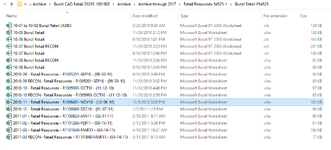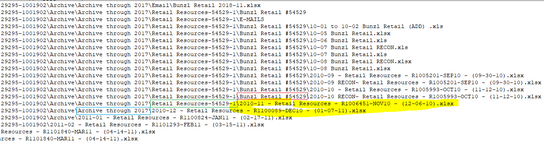Hello - I am trying to obtain a file listing of all files in a network folder, and multiple layers of subfolders.
Requirements:
I have tried various code snippets from various sources and have not yet found one that works as desired.
Could you please help?
Requirements:
- Return filename, file path, file type, and file last modified date to an excel sheet
- Evaluate all files within all subfolders. In other words if there are nested subfolders, evaluate the files within every subfolder and its subfolders
- Obtain the file information if the last modified date is after a certain date (eg >=1/1/2022)
- Obtain the file information if the file type is a certain file type (eg .xlsx)
Could you please help?