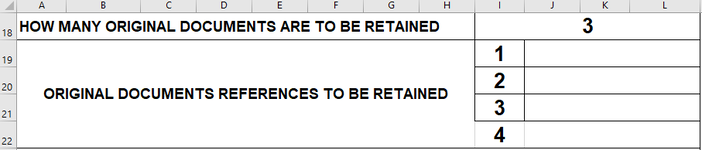SH Harbour
New Member
- Joined
- Aug 22, 2023
- Messages
- 8
- Office Version
- 365
- Platform
- Windows
Good Afternoon
I am struggling to find a Macro that will permit me to insert a row dependent on a number in another cell, for example I have the following:

There is a drop down box with numbers 0 - 9, is it possible to create a Macro that will insert beneath the number of lines corresponding the quantity in the cell above (I18), so if I18 changed to 4 it would insert another row and push down everything beneath, it would appear as follows etc:

Thank in advance for any assistance.
I am struggling to find a Macro that will permit me to insert a row dependent on a number in another cell, for example I have the following:
There is a drop down box with numbers 0 - 9, is it possible to create a Macro that will insert beneath the number of lines corresponding the quantity in the cell above (I18), so if I18 changed to 4 it would insert another row and push down everything beneath, it would appear as follows etc:
Thank in advance for any assistance.