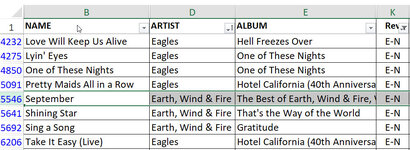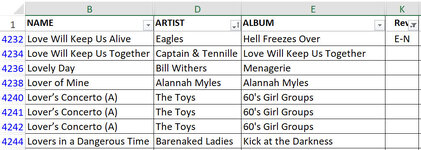mjones
Board Regular
- Joined
- Oct 27, 2007
- Messages
- 108
- Office Version
- 365
- Platform
- Windows
Hi All,
Trying to find a row in an 8000-row spreadsheet, I filter to find what I need in row 6690.
Great. Select the first cell in that row.
Now I need more rows under this row, so I change the filter to open those rows too.
And voila, I see rows 742 to 762.
Prior to refiltering, I needed to memorize row number 6692 so I can now scroll way down to find it again. It’s annoying when one needs to do this hundreds of times.
Is there a way to keep my selected row 6690 visible after changing filtered rows? Maybe not, but then again, people on this board have come up with amazing ideas, so I ask.
Thanks again!
Michele
Trying to find a row in an 8000-row spreadsheet, I filter to find what I need in row 6690.
Great. Select the first cell in that row.
Now I need more rows under this row, so I change the filter to open those rows too.
And voila, I see rows 742 to 762.
Prior to refiltering, I needed to memorize row number 6692 so I can now scroll way down to find it again. It’s annoying when one needs to do this hundreds of times.
Is there a way to keep my selected row 6690 visible after changing filtered rows? Maybe not, but then again, people on this board have come up with amazing ideas, so I ask.
Thanks again!
Michele