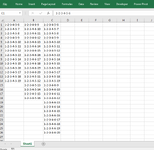excelNewbie22
Well-known Member
- Joined
- Aug 4, 2021
- Messages
- 550
- Office Version
- 365
- Platform
- Windows
hi!
is it possible to join 2 columns, one contain 500,000 rows,
second 600,000 rows,
and between there's duplicates,
so in total the uniques will be 750,000,
now i want to spare several columns and do all in one,
tried
but i get a NUM error
i'm assuming because excel don't have enough room in the column (above 1,048,576 rows)
any way to bypass it?
sample only
is it possible to join 2 columns, one contain 500,000 rows,
second 600,000 rows,
and between there's duplicates,
so in total the uniques will be 750,000,
now i want to spare several columns and do all in one,
tried
Excel Formula:
=UNIQUE(TOCOL(A1:B999999,1,1))i'm assuming because excel don't have enough room in the column (above 1,048,576 rows)
any way to bypass it?
sample only
| test.xlsb | |||||
|---|---|---|---|---|---|
| A | B | C | |||
| 1 | 1-2-3-4-5-6 | 1-2-3-4-6-9 | #SPILL! | ||
| 2 | 1-2-3-4-5-7 | 1-2-3-4-6-10 | |||
| 3 | 1-2-3-4-5-8 | 1-2-3-4-6-11 | num error | ||
| 4 | 1-2-3-4-5-9 | 1-2-3-4-6-12 | above | ||
| 5 | 1-2-3-4-5-10 | 1-2-3-4-6-13 | not spill | ||
| 6 | 1-2-3-4-5-11 | 1-2-3-4-6-14 | |||
| 7 | 1-2-3-4-5-12 | 1-2-3-4-6-15 | |||
| 8 | 1-2-3-4-5-13 | 1-2-3-4-6-16 | |||
| 9 | 1-2-3-4-5-14 | 1-2-3-4-6-17 | |||
| 10 | 1-2-3-4-5-15 | 1-2-3-4-6-18 | |||
| 11 | 1-2-3-4-5-16 | 1-2-3-4-6-19 | |||
| 12 | 1-2-3-4-5-17 | 1-2-3-4-6-20 | |||
| 13 | 1-2-3-4-5-18 | 1-2-3-4-5-11 | |||
| 14 | 1-2-3-4-5-19 | 1-2-3-4-5-12 | |||
| 15 | all the way to | 1-2-3-4-5-13 | |||
| 16 | 500,000 | 1-2-3-4-5-14 | |||
| 17 | 1-2-3-4-5-15 | ||||
| 18 | 1-2-3-4-5-16 | ||||
| 19 | all the way to | ||||
| 20 | 600,000 | ||||
test | |||||
| Cell Formulas | ||
|---|---|---|
| Range | Formula | |
| C1 | C1 | =UNIQUE(TOCOL(A1:B999999,1,1)) |