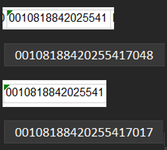I have an input box that is having trouble with preceding zeros. My data source will often have preceding zeros, but more times than not, it won't. See the image for example. The white is how it appears in the spreadsheet, while the black is the full number. The code recognizes them as the same for some reason. How can i prevent this, and have it recognize each as individual numbers because they truly are?
-
If you would like to post, please check out the MrExcel Message Board FAQ and register here. If you forgot your password, you can reset your password.
You are using an out of date browser. It may not display this or other websites correctly.
You should upgrade or use an alternative browser.
You should upgrade or use an alternative browser.
Issues with Input Box
- Thread starter Chris1025
- Start date
Excel Facts
Does the VLOOKUP table have to be sorted?
No! when you are using an exact match, the VLOOKUP table can be in any order. Best-selling items at the top is actually the best.
dreid1011
Well-known Member
- Joined
- Jun 4, 2015
- Messages
- 3,638
- Office Version
- 365
- Platform
- Windows
Excel has a limit to how many digits can be stored for a number, and looks like it is cutting it off after 5541. You would probably be better off storing the values as text to retain the exact value.
Upvote
0
after checking into that, appears it's 15 digits, and anything after that returns as zero. the format in the data source is already text, and has the full number, how can i have the input box search for both text/numbers? or just text i guess? text would cover both, right?Excel has a limit to how many digits can be stored for a number, and looks like it is cutting it off after 5541. You would probably be better off storing the values as text to retain the exact value.
Upvote
0
Joe4
MrExcel MVP, Junior Admin
- Joined
- Aug 1, 2002
- Messages
- 74,611
- Office Version
- 365
- Platform
- Windows
For numbers, Excel can only store up to 15 significant digits. Everything after that would be zeroed out.
It would be most helpful if you posted your VBA code, some sample data, and expected results.
See these tips for posting your VBA code: How to Post Your VBA Code
MrExcel has a tool called “XL2BB” that lets you post samples of your data that will allow us to copy/paste it to our Excel spreadsheets, so we can work with the same copy of data that you are. Instructions on using this tool can be found here: XL2BB Add-in
Note that there is also a "Test Here” forum on this board. This is a place where you can test using this tool (or any other posting techniques that you want to test) before trying to use those tools in your actual posts.
It would be most helpful if you posted your VBA code, some sample data, and expected results.
See these tips for posting your VBA code: How to Post Your VBA Code
MrExcel has a tool called “XL2BB” that lets you post samples of your data that will allow us to copy/paste it to our Excel spreadsheets, so we can work with the same copy of data that you are. Instructions on using this tool can be found here: XL2BB Add-in
Note that there is also a "Test Here” forum on this board. This is a place where you can test using this tool (or any other posting techniques that you want to test) before trying to use those tools in your actual posts.
Upvote
0
the input box works great, except for the times where i have twenty digit numbers. it recognizes them as duplicates because the first 16 digits ( i know now excel stops at 15 ) may be the same.For numbers, Excel can only store up to 15 significant digits. Everything after that would be zeroed out.
It would be most helpful if you posted your VBA code, some sample data, and expected results.
See these tips for posting your VBA code: How to Post Your VBA Code
MrExcel has a tool called “XL2BB” that lets you post samples of your data that will allow us to copy/paste it to our Excel spreadsheets, so we can work with the same copy of data that you are. Instructions on using this tool can be found here: XL2BB Add-in
Note that there is also a "Test Here” forum on this board. This is a place where you can test using this tool (or any other posting techniques that you want to test) before trying to use those tools in your actual posts.
VBA Code:
Sub Scan_Barcode()
Dim BarCode As Variant
Dim rngScan As Range, FoundBar As Range
Dim BarCount As Long
Set rngScan = Range("B1:BQ4000")
Do
BarCode = InputBox("Scan Barcode", "Scan")
If Len(BarCode) > 0 Then
If IsNumeric(BarCode) Then BarCode = Val(BarCode)
BarCount = Application.CountIf(rngScan, BarCode)
If BarCount = 1 Then
Set FoundBar = rngScan.Find(BarCode, LookIn:=xlValues, lookat:=xlWhole, MatchCase:=False)
If Not FoundBar Is Nothing Then FoundBar.Select
If Not FoundBar Is Nothing Then FoundBar.Interior.Color = rgbYellow
ElseIf BarCount > 1 Then
MsgBox "Barcode: " & BarCode & Chr(10) & "There are " & BarCount & " times this Barcode appears. Check for duplicates!", 48, "Duplicates"
Else
MsgBox "Barcode: " & BarCode & Chr(10) & "No matching barcode found!", 64, "No Matches"
End If
End If
''cancel pressed
Loop Until StrPtr(BarCode) = 0
End Sub
Upvote
0
Joe4
MrExcel MVP, Junior Admin
- Joined
- Aug 1, 2002
- Messages
- 74,611
- Office Version
- 365
- Platform
- Windows
What if you declare "BarCode" as String instead of Variant, and get rid of this line, which is converting some of the values to numbers:
VBA Code:
If IsNumeric(BarCode) Then BarCode = Val(BarCode)
Upvote
0
What if you declare "BarCode" as String instead of Variant, and get rid of this line, which is converting some of the values to numbers:
VBA Code:If IsNumeric(BarCode) Then BarCode = Val(BarCode)
it's recognizing this as the same barcode as "00108188420255417048" Because the first 15 numbers are the same.
Upvote
0
Joe4
MrExcel MVP, Junior Admin
- Joined
- Aug 1, 2002
- Messages
- 74,611
- Office Version
- 365
- Platform
- Windows
Oh wow, that is crazy! It looks like despite all that, Excel still converts them to numbers when doing the comparison.
I instead tried using COUNTIF in Conditional Formatting, and it did the same thing there too!
If there are any letters anywhere in the string, it works fine. But if it consists of all numbers and is greater than 15 digits, it is problematic.
Not sure how to get around that, short of adding some text to the front of all your entries.
I instead tried using COUNTIF in Conditional Formatting, and it did the same thing there too!
If there are any letters anywhere in the string, it works fine. But if it consists of all numbers and is greater than 15 digits, it is problematic.
Not sure how to get around that, short of adding some text to the front of all your entries.
Upvote
0
Similar threads
- Solved
- Replies
- 4
- Views
- 123
- Replies
- 7
- Views
- 284
- Question
- Replies
- 3
- Views
- 550