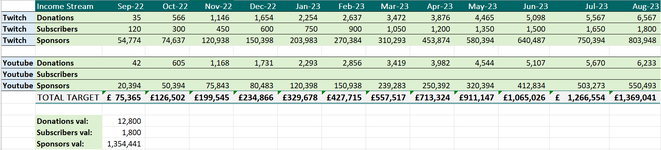Hey, sorry if this is convoluted.
I have multiple tables in a worksheet which has income targets for each month of the year. Each table relates to a different branch of the company and each row has a specific income stream (for example a twitch streamer's rows might have subscribers, donations, sponsors etc.). Every table has the same income streams.
I need to get the sum of the max value of each income stream so that the end result gives me the total income target I'm expecting from the sum of all branches' "subscribers" stream, for example. Since the data will be used for monthly reporting I shouldn't need to use the date to differentiate by month, the max value of the row should always be the current month.
Another caveat is that some tables are from different parent companies. These sums would need to be separated. In the example given, imagine twitch and youtube both fall under the parent "Streaming", while other tables might fall under "PC repairs", and I'd need a sum of the max values for each separately, so the "Donations" total for the PC repairs should not be included in the "Donations" total for Streaming.
This would be relatively easy to do manually except that there is a large amount of tables and it would be very time consuming to do, especially every month of the year.
Is there any way to do this in excel? I've added an example picture to show the layout of the dataset, the vals at the bottom are the intended output.
Thank you, please feel free to let me know if I need to clarify or change anything
I have multiple tables in a worksheet which has income targets for each month of the year. Each table relates to a different branch of the company and each row has a specific income stream (for example a twitch streamer's rows might have subscribers, donations, sponsors etc.). Every table has the same income streams.
I need to get the sum of the max value of each income stream so that the end result gives me the total income target I'm expecting from the sum of all branches' "subscribers" stream, for example. Since the data will be used for monthly reporting I shouldn't need to use the date to differentiate by month, the max value of the row should always be the current month.
Another caveat is that some tables are from different parent companies. These sums would need to be separated. In the example given, imagine twitch and youtube both fall under the parent "Streaming", while other tables might fall under "PC repairs", and I'd need a sum of the max values for each separately, so the "Donations" total for the PC repairs should not be included in the "Donations" total for Streaming.
This would be relatively easy to do manually except that there is a large amount of tables and it would be very time consuming to do, especially every month of the year.
Is there any way to do this in excel? I've added an example picture to show the layout of the dataset, the vals at the bottom are the intended output.
Thank you, please feel free to let me know if I need to clarify or change anything