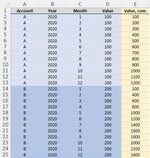Is there an equivalent for SUMIFS formula in Power Query? I would like to calculate the yellow column in Power Query which includes a cumulative sum for each account for each month and year. Grouping the columns does not work as I want to have both the monthly and the cumulative value in the data. How do I do this?
-
If you would like to post, please check out the MrExcel Message Board FAQ and register here. If you forgot your password, you can reset your password.
Is there a SUMIFS equivalent in Power Query?
- Thread starter JVL
- Start date
-
- Tags
- power query sumifs
JGordon11
Well-known Member
- Joined
- Jan 18, 2021
- Messages
- 853
- Office Version
- 365
- Platform
- Windows
Power Query:
let
Source = Excel.CurrentWorkbook(){[Name="Table1"]}[Content],
tbl = Table.AddColumn(Source, "YTD", (x)=> List.Sum(Table.SelectRows(Source, each _[Account] = x[Account] and _[Month]<=x[Month])[Value]))
in
tbl| Book4 | |||||||||||||
|---|---|---|---|---|---|---|---|---|---|---|---|---|---|
| A | B | C | D | E | F | G | H | I | J | K | |||
| 1 | Account | Year | Month | Value | Account | Year | Month | Value | YTD | ||||
| 2 | A | 2020 | 1 | 100 | A | 2020 | 1 | 100 | 100 | ||||
| 3 | A | 2020 | 2 | 100 | A | 2020 | 2 | 100 | 200 | ||||
| 4 | A | 2020 | 3 | 100 | A | 2020 | 3 | 100 | 300 | ||||
| 5 | A | 2020 | 4 | 100 | A | 2020 | 4 | 100 | 400 | ||||
| 6 | A | 2020 | 5 | 100 | A | 2020 | 5 | 100 | 500 | ||||
| 7 | A | 2020 | 6 | 250 | A | 2020 | 6 | 250 | 750 | ||||
| 8 | A | 2020 | 7 | 100 | A | 2020 | 7 | 100 | 850 | ||||
| 9 | A | 2020 | 8 | 100 | A | 2020 | 8 | 100 | 950 | ||||
| 10 | A | 2020 | 9 | 100 | A | 2020 | 9 | 100 | 1050 | ||||
| 11 | A | 2020 | 10 | 100 | A | 2020 | 10 | 100 | 1150 | ||||
| 12 | A | 2020 | 11 | 100 | A | 2020 | 11 | 100 | 1250 | ||||
| 13 | A | 2020 | 12 | 100 | A | 2020 | 12 | 100 | 1350 | ||||
| 14 | B | 2020 | 1 | 100 | B | 2020 | 1 | 100 | 100 | ||||
| 15 | B | 2020 | 2 | 100 | B | 2020 | 2 | 100 | 200 | ||||
| 16 | B | 2020 | 3 | 100 | B | 2020 | 3 | 100 | 300 | ||||
| 17 | B | 2020 | 4 | 90 | B | 2020 | 4 | 90 | 390 | ||||
| 18 | B | 2020 | 5 | 100 | B | 2020 | 5 | 100 | 490 | ||||
| 19 | B | 2020 | 6 | 100 | B | 2020 | 6 | 100 | 590 | ||||
| 20 | B | 2020 | 7 | 100 | B | 2020 | 7 | 100 | 690 | ||||
| 21 | B | 2020 | 8 | 100 | B | 2020 | 8 | 100 | 790 | ||||
| 22 | B | 2020 | 9 | 100 | B | 2020 | 9 | 100 | 890 | ||||
| 23 | B | 2020 | 10 | 100 | B | 2020 | 10 | 100 | 990 | ||||
| 24 | |||||||||||||
Sheet2 | |||||||||||||
Upvote
0
Solution
This works perfectly! Thank you! I even managed to make YTD for different years.
Could you be able to provide a brief run through of the formula? And do you have suggestions how to calculate last twelve months if I have data for several years?
Could you be able to provide a brief run through of the formula? And do you have suggestions how to calculate last twelve months if I have data for several years?
Upvote
0
JGordon11
Well-known Member
- Joined
- Jan 18, 2021
- Messages
- 853
- Office Version
- 365
- Platform
- Windows
YW. The Table.SelectRows returns a filtered table, in this case filtered to Account= Account name in row x AND Month <= the Month in row x.
(so as it steps through the rows the filtered table will have just one row for row 0, two for row 1 ... twelve for row11, one for row 12, two for row 13, ...)
List.Sum adds up the Value column in that filtered table.
Table.AddColumn adds the YTD column consisting of each of those List.Sum values.
If you send an xl2bb (or something else that I can paste into excel, i.e., not a picture) of a sample initial table and what the transformed table should look like, I'll revise the query based on the examples.
(so as it steps through the rows the filtered table will have just one row for row 0, two for row 1 ... twelve for row11, one for row 12, two for row 13, ...)
List.Sum adds up the Value column in that filtered table.
Table.AddColumn adds the YTD column consisting of each of those List.Sum values.
If you send an xl2bb (or something else that I can paste into excel, i.e., not a picture) of a sample initial table and what the transformed table should look like, I'll revise the query based on the examples.
Upvote
0
Your help is much appreciated!
Attached is a sample of a situation I'm usually dealing. The first table is the source data which can come from external excels or source sheets in the same workbook. First I usually need to make some modifications to the data in Power Query such as separating company and account and time to years and months. Sometimes these modifications need to be more complex because I usually receive data in different formats. Only after the modifications I would need to add YTD and LTM columns to the query by company, account, year and month.
Thank you in advance!
Attached is a sample of a situation I'm usually dealing. The first table is the source data which can come from external excels or source sheets in the same workbook. First I usually need to make some modifications to the data in Power Query such as separating company and account and time to years and months. Sometimes these modifications need to be more complex because I usually receive data in different formats. Only after the modifications I would need to add YTD and LTM columns to the query by company, account, year and month.
Thank you in advance!
| Sample.xlsx | ||||||||||||||
|---|---|---|---|---|---|---|---|---|---|---|---|---|---|---|
| A | B | C | D | E | F | G | H | I | J | K | L | |||
| 1 | Item | Time | Value | Company | Account name | Account number | Year | Month | Value | YTD by company, account, year and month | LTM by company, account, year and month2 | |||
| 2 | Company A - Account 100 | 2020-01 | 50 | Company A | Account | 100 | 2020 | 1 | 50 | |||||
| 3 | Company A - Account 100 | 2020-02 | 20 | Company A | Account | 100 | 2020 | 2 | 20 | |||||
| 4 | Company A - Account 100 | 2020-03 | 20 | Company A | Account | 100 | 2020 | 3 | 20 | |||||
| 5 | Company A - Account 100 | 2020-04 | 20 | Company A | Account | 100 | 2020 | 4 | 20 | |||||
| 6 | Company A - Account 100 | 2020-05 | 20 | Company A | Account | 100 | 2020 | 5 | 20 | |||||
| 7 | Company A - Account 100 | 2020-06 | 20 | Company A | Account | 100 | 2020 | 6 | 20 | |||||
| 8 | Company A - Account 100 | 2020-07 | 20 | Company A | Account | 100 | 2020 | 7 | 20 | |||||
| 9 | Company A - Account 100 | 2020-08 | 100 | Company A | Account | 100 | 2020 | 8 | 100 | |||||
| 10 | Company A - Account 100 | 2020-09 | 20 | Company A | Account | 100 | 2020 | 9 | 20 | |||||
| 11 | Company A - Account 100 | 2020-10 | 20 | Company A | Account | 100 | 2020 | 10 | 20 | |||||
| 12 | Company A - Account 100 | 2020-11 | 20 | Company A | Account | 100 | 2020 | 11 | 20 | |||||
| 13 | Company A - Account 100 | 2020-12 | 20 | Company A | Account | 100 | 2020 | 12 | 20 | |||||
| 14 | Company A - Account 200 | 2020-01 | 40 | Company A | Account | 200 | 2020 | 1 | 40 | |||||
| 15 | Company A - Account 200 | 2020-02 | 40 | Company A | Account | 200 | 2020 | 2 | 40 | |||||
| 16 | Company A - Account 200 | 2020-03 | 40 | Company A | Account | 200 | 2020 | 3 | 40 | |||||
| 17 | Company A - Account 200 | 2020-04 | 40 | Company A | Account | 200 | 2020 | 4 | 40 | |||||
| 18 | Company A - Account 200 | 2020-05 | 40 | Company A | Account | 200 | 2020 | 5 | 40 | |||||
| 19 | Company A - Account 200 | 2020-06 | 40 | Company A | Account | 200 | 2020 | 6 | 40 | |||||
| 20 | Company A - Account 200 | 2020-07 | (200) | Company A | Account | 200 | 2020 | 7 | (200) | |||||
| 21 | Company A - Account 200 | 2020-08 | 40 | Company A | Account | 200 | 2020 | 8 | 40 | |||||
| 22 | Company A - Account 200 | 2020-09 | 40 | Company A | Account | 200 | 2020 | 9 | 40 | |||||
| 23 | Company A - Account 200 | 2020-10 | 300 | Company A | Account | 200 | 2020 | 10 | 300 | |||||
| 24 | Company A - Account 200 | 2020-11 | 40 | Company A | Account | 200 | 2020 | 11 | 40 | |||||
| 25 | Company A - Account 200 | 2020-12 | 40 | Company A | Account | 200 | 2020 | 12 | 40 | |||||
| 26 | Company A - Account 100 | 2019-01 | 10 | Company A | Account | 100 | 2019 | 1 | 10 | |||||
| 27 | Company A - Account 100 | 2019-02 | 10 | Company A | Account | 100 | 2019 | 2 | 10 | |||||
| 28 | Company A - Account 100 | 2019-03 | 10 | Company A | Account | 100 | 2019 | 3 | 10 | |||||
| 29 | Company A - Account 100 | 2019-04 | 10 | Company A | Account | 100 | 2019 | 4 | 10 | |||||
| 30 | Company A - Account 100 | 2019-05 | 10 | Company A | Account | 100 | 2019 | 5 | 10 | |||||
| 31 | Company A - Account 100 | 2019-06 | 10 | Company A | Account | 100 | 2019 | 6 | 10 | |||||
| 32 | Company A - Account 100 | 2019-07 | 10 | Company A | Account | 100 | 2019 | 7 | 10 | |||||
| 33 | Company A - Account 100 | 2019-08 | 50 | Company A | Account | 100 | 2019 | 8 | 50 | |||||
| 34 | Company A - Account 100 | 2019-09 | 10 | Company A | Account | 100 | 2019 | 9 | 10 | |||||
| 35 | Company A - Account 100 | 2019-10 | 10 | Company A | Account | 100 | 2019 | 10 | 10 | |||||
| 36 | Company A - Account 100 | 2019-11 | 10 | Company A | Account | 100 | 2019 | 11 | 10 | |||||
| 37 | Company A - Account 100 | 2019-12 | 10 | Company A | Account | 100 | 2019 | 12 | 10 | |||||
| 38 | Company A - Account 200 | 2019-01 | 20 | Company A | Account | 200 | 2019 | 1 | 20 | |||||
| 39 | Company A - Account 200 | 2019-02 | 20 | Company A | Account | 200 | 2019 | 2 | 20 | |||||
| 40 | Company A - Account 200 | 2019-03 | 20 | Company A | Account | 200 | 2019 | 3 | 20 | |||||
| 41 | Company A - Account 200 | 2019-04 | 20 | Company A | Account | 200 | 2019 | 4 | 20 | |||||
| 42 | Company A - Account 200 | 2019-05 | 20 | Company A | Account | 200 | 2019 | 5 | 20 | |||||
| 43 | Company A - Account 200 | 2019-06 | 20 | Company A | Account | 200 | 2019 | 6 | 20 | |||||
| 44 | Company A - Account 200 | 2019-07 | (100) | Company A | Account | 200 | 2019 | 7 | (100) | |||||
| 45 | Company A - Account 200 | 2019-08 | 20 | Company A | Account | 200 | 2019 | 8 | 20 | |||||
| 46 | Company A - Account 200 | 2019-09 | 20 | Company A | Account | 200 | 2019 | 9 | 20 | |||||
| 47 | Company A - Account 200 | 2019-10 | 150 | Company A | Account | 200 | 2019 | 10 | 150 | |||||
| 48 | Company A - Account 200 | 2019-11 | 20 | Company A | Account | 200 | 2019 | 11 | 20 | |||||
| 49 | Company A - Account 200 | 2019-12 | 20 | Company A | Account | 200 | 2019 | 12 | 20 | |||||
| 50 | Company B - Account 100 | 2020-01 | 80 | Company B | Account | 100 | 2020 | 1 | 80 | |||||
| 51 | Company B - Account 100 | 2020-02 | 80 | Company B | Account | 100 | 2020 | 2 | 80 | |||||
| 52 | Company B - Account 100 | 2020-03 | 80 | Company B | Account | 100 | 2020 | 3 | 80 | |||||
| 53 | Company B - Account 100 | 2020-04 | 80 | Company B | Account | 100 | 2020 | 4 | 80 | |||||
| 54 | Company B - Account 100 | 2020-05 | 80 | Company B | Account | 100 | 2020 | 5 | 80 | |||||
| 55 | Company B - Account 100 | 2020-06 | 80 | Company B | Account | 100 | 2020 | 6 | 80 | |||||
| 56 | Company B - Account 100 | 2020-07 | 80 | Company B | Account | 100 | 2020 | 7 | 80 | |||||
| 57 | Company B - Account 100 | 2020-08 | 400 | Company B | Account | 100 | 2020 | 8 | 400 | |||||
| 58 | Company B - Account 100 | 2020-09 | 80 | Company B | Account | 100 | 2020 | 9 | 80 | |||||
| 59 | Company B - Account 100 | 2020-10 | 80 | Company B | Account | 100 | 2020 | 10 | 80 | |||||
| 60 | Company B - Account 100 | 2020-11 | 80 | Company B | Account | 100 | 2020 | 11 | 80 | |||||
| 61 | Company B - Account 100 | 2020-12 | 80 | Company B | Account | 100 | 2020 | 12 | 80 | |||||
| 62 | Company B - Account 200 | 2020-01 | 160 | Company B | Account | 200 | 2020 | 1 | 160 | |||||
| 63 | Company B - Account 200 | 2020-02 | 160 | Company B | Account | 200 | 2020 | 2 | 160 | |||||
| 64 | Company B - Account 200 | 2020-03 | 160 | Company B | Account | 200 | 2020 | 3 | 160 | |||||
| 65 | Company B - Account 200 | 2020-04 | 160 | Company B | Account | 200 | 2020 | 4 | 160 | |||||
| 66 | Company B - Account 200 | 2020-05 | 160 | Company B | Account | 200 | 2020 | 5 | 160 | |||||
| 67 | Company B - Account 200 | 2020-06 | 160 | Company B | Account | 200 | 2020 | 6 | 160 | |||||
| 68 | Company B - Account 200 | 2020-07 | (800) | Company B | Account | 200 | 2020 | 7 | (800) | |||||
| 69 | Company B - Account 200 | 2020-08 | 160 | Company B | Account | 200 | 2020 | 8 | 160 | |||||
| 70 | Company B - Account 200 | 2020-09 | 160 | Company B | Account | 200 | 2020 | 9 | 160 | |||||
| 71 | Company B - Account 200 | 2020-10 | 1,200 | Company B | Account | 200 | 2020 | 10 | 1,200 | |||||
| 72 | Company B - Account 200 | 2020-11 | 160 | Company B | Account | 200 | 2020 | 11 | 160 | |||||
| 73 | Company B - Account 200 | 2020-12 | 160 | Company B | Account | 200 | 2020 | 12 | 160 | |||||
| 74 | Company B - Account 100 | 2020-01 | 60 | Company B | Account | 100 | 2020 | 1 | 60 | |||||
| 75 | Company B - Account 100 | 2020-02 | 60 | Company B | Account | 100 | 2020 | 2 | 60 | |||||
| 76 | Company B - Account 100 | 2020-03 | 60 | Company B | Account | 100 | 2020 | 3 | 60 | |||||
| 77 | Company B - Account 100 | 2020-04 | 60 | Company B | Account | 100 | 2020 | 4 | 60 | |||||
| 78 | Company B - Account 100 | 2020-05 | 60 | Company B | Account | 100 | 2020 | 5 | 60 | |||||
| 79 | Company B - Account 100 | 2020-06 | 60 | Company B | Account | 100 | 2020 | 6 | 60 | |||||
| 80 | Company B - Account 100 | 2020-07 | 60 | Company B | Account | 100 | 2020 | 7 | 60 | |||||
| 81 | Company B - Account 100 | 2020-08 | 120 | Company B | Account | 100 | 2020 | 8 | 120 | |||||
| 82 | Company B - Account 100 | 2020-09 | 60 | Company B | Account | 100 | 2020 | 9 | 60 | |||||
| 83 | Company B - Account 100 | 2020-10 | 60 | Company B | Account | 100 | 2020 | 10 | 60 | |||||
| 84 | Company B - Account 100 | 2020-11 | 60 | Company B | Account | 100 | 2020 | 11 | 60 | |||||
| 85 | Company B - Account 100 | 2020-12 | 60 | Company B | Account | 100 | 2020 | 12 | 60 | |||||
| 86 | Company B - Account 200 | 2019-01 | 40 | Company B | Account | 200 | 2019 | 1 | 40 | |||||
| 87 | Company B - Account 200 | 2019-02 | 40 | Company B | Account | 200 | 2019 | 2 | 40 | |||||
| 88 | Company B - Account 200 | 2019-03 | 40 | Company B | Account | 200 | 2019 | 3 | 40 | |||||
| 89 | Company B - Account 200 | 2019-04 | 40 | Company B | Account | 200 | 2019 | 4 | 40 | |||||
| 90 | Company B - Account 200 | 2019-05 | 40 | Company B | Account | 200 | 2019 | 5 | 40 | |||||
| 91 | Company B - Account 200 | 2019-06 | 40 | Company B | Account | 200 | 2019 | 6 | 40 | |||||
| 92 | Company B - Account 200 | 2019-07 | 40 | Company B | Account | 200 | 2019 | 7 | 40 | |||||
| 93 | Company B - Account 200 | 2019-08 | 200 | Company B | Account | 200 | 2019 | 8 | 200 | |||||
| 94 | Company B - Account 200 | 2019-09 | 40 | Company B | Account | 200 | 2019 | 9 | 40 | |||||
| 95 | Company B - Account 200 | 2019-10 | 40 | Company B | Account | 200 | 2019 | 10 | 40 | |||||
| 96 | Company B - Account 200 | 2019-11 | 40 | Company B | Account | 200 | 2019 | 11 | 40 | |||||
| 97 | Company B - Account 200 | 2019-12 | 40 | Company B | Account | 200 | 2019 | 12 | 40 | |||||
| 98 | Company B - Account 100 | 2019-01 | 80 | Company B | Account | 100 | 2019 | 1 | 80 | |||||
| 99 | Company B - Account 100 | 2019-02 | 80 | Company B | Account | 100 | 2019 | 2 | 80 | |||||
| 100 | Company B - Account 100 | 2019-03 | 80 | Company B | Account | 100 | 2019 | 3 | 80 | |||||
| 101 | Company B - Account 100 | 2019-04 | 80 | Company B | Account | 100 | 2019 | 4 | 80 | |||||
| 102 | Company B - Account 100 | 2019-05 | 80 | Company B | Account | 100 | 2019 | 5 | 80 | |||||
| 103 | Company B - Account 100 | 2019-06 | 80 | Company B | Account | 100 | 2019 | 6 | 80 | |||||
| 104 | Company B - Account 100 | 2019-07 | (400) | Company B | Account | 100 | 2019 | 7 | (400) | |||||
| 105 | Company B - Account 100 | 2019-08 | 80 | Company B | Account | 100 | 2019 | 8 | 80 | |||||
| 106 | Company B - Account 100 | 2019-09 | 80 | Company B | Account | 100 | 2019 | 9 | 80 | |||||
| 107 | Company B - Account 100 | 2019-10 | 600 | Company B | Account | 100 | 2019 | 10 | 600 | |||||
| 108 | Company B - Account 100 | 2019-11 | 80 | Company B | Account | 100 | 2019 | 11 | 80 | |||||
| 109 | Company B - Account 100 | 2019-12 | 80 | Company B | Account | 100 | 2019 | 12 | 80 | |||||
| 110 | Company B - Account 100 | 2019-01 | 30 | Company B | Account | 100 | 2019 | 1 | 30 | |||||
| 111 | Company B - Account 100 | 2019-02 | 30 | Company B | Account | 100 | 2019 | 2 | 30 | |||||
| 112 | Company B - Account 100 | 2019-03 | 30 | Company B | Account | 100 | 2019 | 3 | 30 | |||||
| 113 | Company B - Account 100 | 2019-04 | 30 | Company B | Account | 100 | 2019 | 4 | 30 | |||||
| 114 | Company B - Account 100 | 2019-05 | 30 | Company B | Account | 100 | 2019 | 5 | 30 | |||||
| 115 | Company B - Account 100 | 2019-06 | 30 | Company B | Account | 100 | 2019 | 6 | 30 | |||||
| 116 | Company B - Account 100 | 2019-07 | 30 | Company B | Account | 100 | 2019 | 7 | 30 | |||||
| 117 | Company B - Account 100 | 2019-08 | 60 | Company B | Account | 100 | 2019 | 8 | 60 | |||||
| 118 | Company B - Account 100 | 2019-09 | 30 | Company B | Account | 100 | 2019 | 9 | 30 | |||||
| 119 | Company B - Account 100 | 2019-10 | 30 | Company B | Account | 100 | 2019 | 10 | 30 | |||||
| 120 | Company B - Account 100 | 2019-11 | 30 | Company B | Account | 100 | 2019 | 11 | 30 | |||||
| 121 | Company B - Account 100 | 2019-12 | 30 | Company B | Account | 100 | 2019 | 12 | 30 | |||||
DATA | ||||||||||||||
Upvote
0
JGordon11
Well-known Member
- Joined
- Jan 18, 2021
- Messages
- 853
- Office Version
- 365
- Platform
- Windows
try (make sure Value column name is "Value" and not " Value ")
Power Query:
let
Source = Excel.CurrentWorkbook(){[Name="Table1"]}[Content],
Split1 = Table.SplitColumn(Source, "Item", Splitter.SplitTextByDelimiter(" - ", QuoteStyle.Csv), {"Company", "AccountName"}),
Split2 = Table.SplitColumn(Split1, "AccountName", Splitter.SplitTextByDelimiter(" ", QuoteStyle.Csv), {"AccountName", "AccountNumber"}),
Split3 = Table.SplitColumn(Split2, "Time", Splitter.SplitTextByDelimiter("-", QuoteStyle.Csv), {"Year", "Month"}),
tblType = Table.TransformColumnTypes(Split3,{{"Year", Int64.Type}, {"Month", Int64.Type}, {"Value", type number}}),
tbl = Table.AddColumn(tblType, "YTD", (x)=> List.Sum(Table.SelectRows(tblType, each _[Company] = x[Company] and _[AccountNumber] = x[AccountNumber] and
_[Year]=x[Year] and _[Month]<=x[Month])[Value])),
tbl1 = Table.AddColumn(tbl, "LTM", (x)=> List.Sum(Table.SelectRows(tbl, each _[Company] = x[Company] and _[AccountNumber] = x[AccountNumber] and
#date(_[Year],_[Month],1) <=#date(x[Year],x[Month],1) and #date(_[Year]+1,_[Month],1)> #date(x[Year],x[Month],1))[Value]))
in
tbl1
Upvote
0
danielphayward
Board Regular
- Joined
- Jan 22, 2016
- Messages
- 69
- Office Version
- 365
- Platform
- Windows
- Web
~2 years later this solution still works.
I have a hard time understanding what the (x)=> and x in the formula do, but it works for me ¯\_(ツ)_/¯
I have a hard time understanding what the (x)=> and x in the formula do, but it works for me ¯\_(ツ)_/¯
Upvote
0
smozgur
BatCoder
- Joined
- Feb 28, 2002
- Messages
- 2,682
The Table.AddColumn() function has two parameters. The first one is a table value to which the new column will be added, and the second one is a function that generates the new column values.~2 years later this solution still works.
I have a hard time understanding what the (x)=> and x in the formula do, but it works for me ¯\_(ツ)_/¯
In M language, you can define a function like this, where 'a' and 'b' are the function parameters:
Power Query:
(a, b) => a + b
Power Query:
(a as number, b as number) as number => a + bLike many other native functions in the M language, function closures are used to iterate through the given source's elements. It takes each element of the provided source value (a table and its rows in this case) and uses each item to create the new structure (a column here). The iterator function takes this element as its only parameter. In this case, 'x' represents the table rows for the Table.AddColumn() function. Each 'x' in the function refers to the row in the current iteration.
Take a look at the following simple query, which takes a list and adds 1 to each item of the list to create an updated list with the Result identifier:
Power Query:
let
Source = {1,2,3},
Result = List.Transform(Source, (x) => x + 1)
in
ResultYou would often see an "each" expression and an underscore instead. The following query is exactly the same as the previous one, except the "each" expression is used as a shorthand and underscore instead of 'x' below. This is because the generator function in the host function (List.Transform()) is an undeclared function closure that requires a single parameter (list items in this case) defined by the host function in its own scope. This single parameter is represented by the underscore when the "each" expression is used:
Power Query:
let
Source = {1,2,3},
Result = List.Transform(Source, each _ + 1)
in
ResultIn the code that answered this question (by @JGordon11), the (x) => notation is used because there is an inner function, Table.SelectRows(), that will recognize the underscore as its own parameter in its own scope. To access the current row's Account record field in the second function, x must be explicitly passed as the function parameter.
Power Query:
tbl = Table.AddColumn(Source, "YTD", (x)=> List.Sum(Table.SelectRows(Source, each _[Account] = x[Account] and _[Month]<=x[Month])[Value]))I hope this explanation hasn't made it more complicated, but this is the short story of generator/iterator functions and hopefully, it helps.
Upvote
0
danielphayward
Board Regular
- Joined
- Jan 22, 2016
- Messages
- 69
- Office Version
- 365
- Platform
- Windows
- Web
It's going to take me some time to read through that enough times to get it fully, but manalive that was more than I expected! Thank you!
Upvote
0
Similar threads
- Question
- Replies
- 0
- Views
- 67
- Replies
- 0
- Views
- 121
- Replies
- 1
- Views
- 126