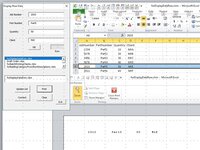Hello everyone,
We are a small company and i would like to add some QOL things to our excel spreadsheet that we use for inventory in excel 2019
Column A: Job number
column B: Part number
Column C: Quantity
column: D Client
I know how to add a macro to a button and stuff like that but i aint that good in VBA, i know some very basic stuff and this is out of my league. Ive looked on google,found some macros here and there but for some reason the macros dont work,maybe im doing something wrong or my excel version isnt compatible,idk.
I would like to have a floating form always on screen in excel. I would like the Form to take the information from whatever i select, for exemple, if i highlight Row 26, then the column A26 will always go to the Job number field on the floating form, and so on for column B-C-D
on top for that i would like a print button on the floating from that print the information of the selected row
In Resume: I want to click a Row, the information from the different columns are copied to a floating form and then i print the form.
can you guys help me out?
thanks in advance.
We are a small company and i would like to add some QOL things to our excel spreadsheet that we use for inventory in excel 2019
Column A: Job number
column B: Part number
Column C: Quantity
column: D Client
I know how to add a macro to a button and stuff like that but i aint that good in VBA, i know some very basic stuff and this is out of my league. Ive looked on google,found some macros here and there but for some reason the macros dont work,maybe im doing something wrong or my excel version isnt compatible,idk.
I would like to have a floating form always on screen in excel. I would like the Form to take the information from whatever i select, for exemple, if i highlight Row 26, then the column A26 will always go to the Job number field on the floating form, and so on for column B-C-D
on top for that i would like a print button on the floating from that print the information of the selected row
In Resume: I want to click a Row, the information from the different columns are copied to a floating form and then i print the form.
can you guys help me out?
thanks in advance.