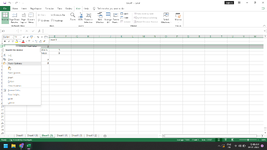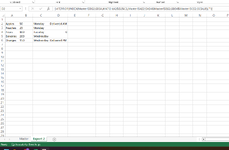mark the excel novice
New Member
- Joined
- Jul 6, 2021
- Messages
- 8
- Office Version
- 365
- Platform
- Windows
Hi,
I'm trying to update data with new rows whilst keeping all the previous data entered. All the data in columns A-C are exportable - Column D is manually added notes.
In the example below we had 3 fruits on the day I first exported the data and I've added a comment in column D.
Is it possible to re-export the data (now with 5 fruits) but keep the data in the "Notes" column from my previous export?
I'm trying to update data with new rows whilst keeping all the previous data entered. All the data in columns A-C are exportable - Column D is manually added notes.
In the example below we had 3 fruits on the day I first exported the data and I've added a comment in column D.
Is it possible to re-export the data (now with 5 fruits) but keep the data in the "Notes" column from my previous export?
| Column A | Column B | Column C | NOTES | Column A | Column B | Column C | NOTES | |
| Apples | 50 | Monday | Delivered AM | Apples | 50 | Monday | Delivered AM | |
| Pears | 100 | Tuesday | Peaches | 25 | Monday | Missed Delivery | ||
| Oranges | 150 | Wednesday | Delivered PM | Pears | 100 | Tuesday | ||
| Bananas | 200 | Wednesday | Delivered AM | |||||
| Oranges | 150 | Wednesday | Delivered PM |