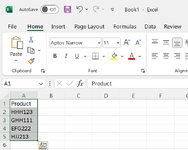Hello, Is there any macro what can insert pictures (jpg; jpeg) into note section in excel?
The best could be that, the macro can insert it into any column's note section (so not just an exact column) and also create the note for the insert.
If there is a macro for this, after the insert process, can I somehow compress the pictures?
I attached an example about what I mean. (Here you can't see but column B also has a note section and the picture there, thats why I need the macro with any column)

The best could be that, the macro can insert it into any column's note section (so not just an exact column) and also create the note for the insert.
If there is a macro for this, after the insert process, can I somehow compress the pictures?
I attached an example about what I mean. (Here you can't see but column B also has a note section and the picture there, thats why I need the macro with any column)