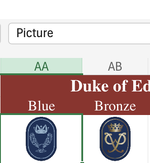bluenose5709
Board Regular
- Joined
- Dec 15, 2012
- Messages
- 51
- Office Version
- 365
- 2024
- Platform
- Windows
- MacOS
- Web
Hi,
I hope that someone may be able to point me in the right direction.
I am working upon a spreadsheet (Excel 365) that has images inserted not cells as can be seen by the cropped image below. this is working fine, however i can't figure out where the image is from...? when selecting the cell it simply says Picture in the formula bar but nothing else. If i download the workbook to my local machine, all cells that had images change to say UNKNOWN!
my question is how do i figure out how th images were put there in the first instance and where are they residing so that i may re-create the same elsewhere / add more cells with images in the same Worksheet...

thank you
I hope that someone may be able to point me in the right direction.
I am working upon a spreadsheet (Excel 365) that has images inserted not cells as can be seen by the cropped image below. this is working fine, however i can't figure out where the image is from...? when selecting the cell it simply says Picture in the formula bar but nothing else. If i download the workbook to my local machine, all cells that had images change to say UNKNOWN!
my question is how do i figure out how th images were put there in the first instance and where are they residing so that i may re-create the same elsewhere / add more cells with images in the same Worksheet...
thank you