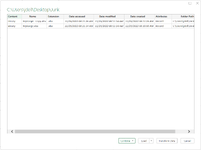Hello,
I have a folder with my Excel Files. In each of those Excel files, there is a Named Range called "MyRange". I only want to load those Excel Files, where the value of the named Range "MyRange" is TRUE. How do I do that in PowerQuery?
I somehow tried to get to the Named Data with adding a custom column in Powerquery which should do the following: Excel.CurrentWorkbook(){[Name="Ablaufdatum"]}[Content]. But it does not work. Can somebody help me?

Thanks
Max
I have a folder with my Excel Files. In each of those Excel files, there is a Named Range called "MyRange". I only want to load those Excel Files, where the value of the named Range "MyRange" is TRUE. How do I do that in PowerQuery?
I somehow tried to get to the Named Data with adding a custom column in Powerquery which should do the following: Excel.CurrentWorkbook(){[Name="Ablaufdatum"]}[Content]. But it does not work. Can somebody help me?
Thanks
Max