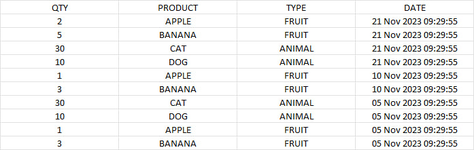goodstudent
New Member
- Joined
- Dec 8, 2023
- Messages
- 15
- Office Version
- 365
- Platform
- Windows
Hello to all from a newbie on the forum,
I know how to use excel but I don't know how to use VBA.
It would be gracious of you all if you could help me please. I have the following table:

I have the above excel sheet.
I would like to find duplicates in PRODUCT column. Then for all the duplicate columns only, I would like to keep the first appearance, and move all following duplicate rows to a new sheet/ excel file and in the main sheet move the removed (now empty) rows up. Thanks in advance!
I know how to use excel but I don't know how to use VBA.
It would be gracious of you all if you could help me please. I have the following table:
I have the above excel sheet.
I would like to find duplicates in PRODUCT column. Then for all the duplicate columns only, I would like to keep the first appearance, and move all following duplicate rows to a new sheet/ excel file and in the main sheet move the removed (now empty) rows up. Thanks in advance!