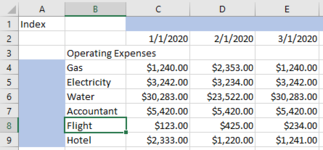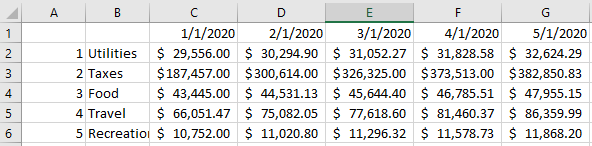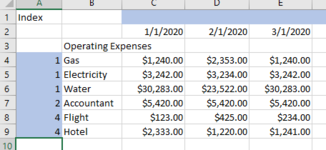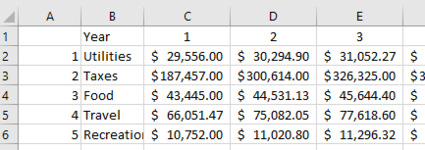Hello,
I have several categories in a budget numbered off like below in column A:
Worksheet "Budget"

On a separate worksheet, I have dozens of subcategories that fall under one of those 5 groups (gas and electricity for Utilities, flight and hotel for Recreation, etc.)
Worksheet "Expenses"

I'm trying to consolidate each of the subcategories with a number that will roll up into the respective categories. For example, I have the annual totals for electricity, gas, and water and want to roll them up into "Utilities" in the Budget worksheet which I would do by putting a "1" in column A and then using an OFFSET and MATCH function in cell C2 of the Budget worksheet to match each instance of "1" and for each specific year. I am using this formula:
=OFFSET('Expenses'!$A$1,MATCH(Budget!$A2,'Expenses'!$A:$A,0)-1,MATCH(Budget!C$2,'Expenses'!$1:$1,0)-1)
The issue is that it only pulls the first instance of "1" it sees, instead of summing every specific instance.
I am also open to a more efficient way of doing it if there is one. I've looked into doing a SUMIF, but that would not take into account each individual year.
I have several categories in a budget numbered off like below in column A:
Worksheet "Budget"
On a separate worksheet, I have dozens of subcategories that fall under one of those 5 groups (gas and electricity for Utilities, flight and hotel for Recreation, etc.)
Worksheet "Expenses"
I'm trying to consolidate each of the subcategories with a number that will roll up into the respective categories. For example, I have the annual totals for electricity, gas, and water and want to roll them up into "Utilities" in the Budget worksheet which I would do by putting a "1" in column A and then using an OFFSET and MATCH function in cell C2 of the Budget worksheet to match each instance of "1" and for each specific year. I am using this formula:
=OFFSET('Expenses'!$A$1,MATCH(Budget!$A2,'Expenses'!$A:$A,0)-1,MATCH(Budget!C$2,'Expenses'!$1:$1,0)-1)
The issue is that it only pulls the first instance of "1" it sees, instead of summing every specific instance.
I am also open to a more efficient way of doing it if there is one. I've looked into doing a SUMIF, but that would not take into account each individual year.