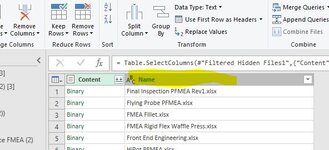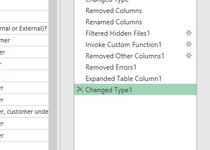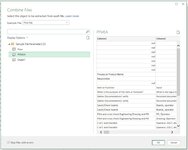Hello, I am trying to combine multiple files that are formatted the same. The name column will be my identifier for each record in the new table. When I combine, I lose that column. How do I keep the file when I combine. I tried Keep Columns, and that didn't work. I've done this before, and It was very easy to do, I just can't remember how.
Any help is appreciated.
Thanks
Willy
Any help is appreciated.
Thanks
Willy