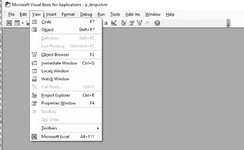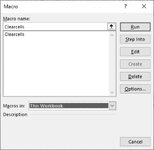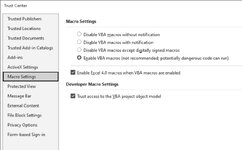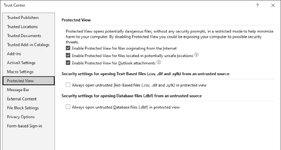In the last few years, Excel seems to like to hide my subroutines. I open developer and whether I select VBA or macros -non of my functions are displayed. They exist -the spreadsheets are making calls to the functions and they are working. But where the heck is Microsoft hiding them?
See Screenshot01.jpg: None of the options in this menu will display, or even list, the VBA subroutines in my workbook or the Excel file.
See Screenshot02.jpg: Nothing I select here will display, or list, the subroutines (functions) in my workbook or Excel file. It does show a clearcells macro that I no longer use.
Again, to be clear, the visual basic routine Tube_DP(A, B, C) is working in this spreadsheet.
Is there some option somewhere that needs to be turned on?
Screenshot03 and Screenshot04 show my macro security settings from the Excel Developer menu
This must be a "me" thing since I don't see a lot of people posting this problem.
See Screenshot01.jpg: None of the options in this menu will display, or even list, the VBA subroutines in my workbook or the Excel file.
See Screenshot02.jpg: Nothing I select here will display, or list, the subroutines (functions) in my workbook or Excel file. It does show a clearcells macro that I no longer use.
Again, to be clear, the visual basic routine Tube_DP(A, B, C) is working in this spreadsheet.
Is there some option somewhere that needs to be turned on?
Screenshot03 and Screenshot04 show my macro security settings from the Excel Developer menu
This must be a "me" thing since I don't see a lot of people posting this problem.