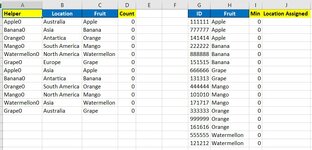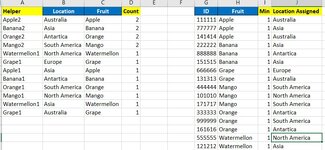Magoosball
Board Regular
- Joined
- Jun 4, 2017
- Messages
- 70
- Office Version
- 365
Yellow columns in image contain formulas
Column A Formula =C2&D2
Column D Formula =COUNTIFS(H:H,C2,J:J,B2)
Column I Formula =MINIFS(D:D,C:C,H2)
Column J Formula - Currently receiving a circular reference with this formula --- =XLOOKUP(H2&I2,A:A,B:B)
The result in each subsequent cell in column J is impacted by the prior cell in column J.
The overall objective of the formula in column J that I'm looking for is to write a formula that assigns the location that currently has the lowest count, or the fewest currently assigned to it.
Is there a way to write this in a way where I don't receive a circular reference error?
I'm on Excel 365.
thank you!
Column A Formula =C2&D2
Column D Formula =COUNTIFS(H:H,C2,J:J,B2)
Column I Formula =MINIFS(D:D,C:C,H2)
Column J Formula - Currently receiving a circular reference with this formula --- =XLOOKUP(H2&I2,A:A,B:B)
The result in each subsequent cell in column J is impacted by the prior cell in column J.
The overall objective of the formula in column J that I'm looking for is to write a formula that assigns the location that currently has the lowest count, or the fewest currently assigned to it.
Is there a way to write this in a way where I don't receive a circular reference error?
I'm on Excel 365.
thank you!