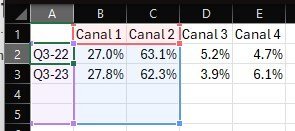L
Legacy 519704
Guest
Hi
I have the routine where chart is created in a ppt template and is created OK but should use other two series(Column D and E, also ignore row 4 and 5) please check the attached image, and i dont know how to tell the chart that
Already tried
But non of that worked for me
the code of the creation is this one
Im not sure what to do in order to solve this issue, thanks in advance
I have the routine where chart is created in a ppt template and is created OK but should use other two series(Column D and E, also ignore row 4 and 5) please check the attached image, and i dont know how to tell the chart that
Already tried
VBA Code:
pptChartWorksheet.Range("A1:E3").Columns.AutoFit
pptChartWorksheet.Range("A1:E3").CurrentRegion.EntireColumn.AutoFit
pptChartWorksheet.Columns("A:E").AutoFitBut non of that worked for me
the code of the creation is this one
VBA Code:
Sub CreateChart(slide As Object, seriesRange As Range, posX As Single, posY As Single, chartWidth As Single, chartHeight As Single)
Dim pptChart As Object
Dim pptChartData As Object
Dim pptChartWorkbook As Object
Dim pptChartWorksheet As Object
Dim r As Integer, c As Integer
' Create the chart
Set pptChart = slide.Shapes.AddChart2(297, xlColumnStacked100, posX, posY, chartWidth, chartHeight).Chart
' Access the embedded Excel data sheet in the PowerPoint chart
On Error Resume Next
Set pptChartData = pptChart.ChartData
' Attempt to activate the chart data
pptChartData.Activate
' Get the embedded Excel workbook and worksheet
Set pptChartWorkbook = pptChartData.Workbook
Set pptChartWorksheet = pptChartWorkbook.Worksheets(1)
' Clear existing data (optional)
pptChartWorksheet.Cells.Clear
' Ensure the embedded workbook is visible and active
pptChartWorkbook.Application.Visible = True
' Write data from the Excel range directly to the embedded chart Excel sheet starting from A1
For r = 1 To seriesRange.Rows.Count
For c = 1 To seriesRange.Columns.Count
If Not IsEmpty(seriesRange.Cells(r, c)) Then
' Paste rows as columns and columns as rows
pptChartWorksheet.Cells(c, r).Value = seriesRange.Cells(r, c).Value
End If
Next c
Next r
' Format the cells to display as percentage
pptChartWorksheet.Range("B2:E3").NumberFormat = "0.0%"
' Clear the clipboard and cut/copy mode
Application.CutCopyMode = False
' Autofit the specific range where data is expected
pptChartWorksheet.Range("A1:E3").Columns.AutoFit
' Format the chart
With pptChart
.HasTitle = True
.ChartTitle.Text = "Chart Title"
.ChartTitle.Font.Name = "Arial"
.ChartTitle.Font.Size = 14
.ChartTitle.Font.Bold = True
.ChartTitle.Font.Color = RGB(0, 0, 0)
' Set series colors
Dim i As Integer
Dim colors As Variant
colors = Array(RGB(174, 174, 159), RGB(0, 176, 240), RGB(0, 182, 0), RGB(254, 219, 0)) ' Colors for series
For i = 1 To .SeriesCollection.Count
With .SeriesCollection(i)
.Format.Fill.ForeColor.RGB = colors((i - 1) Mod UBound(colors) + 1) ' Assign color to series
.InvertIfNegative = True ' Set InvertIfNegative
.HasDataLabels = False ' Hide data labels
End With
Next i
' Additional formatting options
With .ChartGroups(1)
.Overlap = 100
.GapWidth = 150
End With
' Hide the legend
.HasLegend = False
End With
' Close the embedded Excel workbook
pptChartWorkbook.Close False
' Clean up to avoid memory leaks or object disconnection issues
Set pptChartWorkbook = Nothing
Set pptChartWorksheet = Nothing
Set pptChartData = Nothing
Set pptChart = Nothing
End SubIm not sure what to do in order to solve this issue, thanks in advance