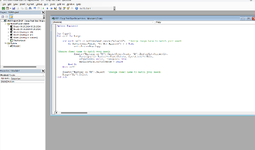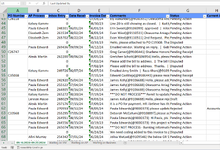Hello, I would appreciate any input on an excel solution I'm trying to create.
I'm working on a project where every week, I pull data from a system that tracks the status of overdue invoices. Each invoice has its own row and my job is to take all of the invoices and sort them into three different spreadsheets based on which business function needs to take action to get them paid. The first business function is Vendor Management. The way that I would identify if an invoice and all it's information would go into the Vendor Management tab is:
1. Each invoice row has 10 fields describing different things about the invoice
2. If the "comments" field has the phrase "DO NOT APPROVE" somewhere within its contents (all of them are strings), the invoice would be sorted into the Vendor Management tab
3. I would need to find a way to automate copy pasting the whole row into the Vendor Management tab by manually finding "DO NOT APPROVE" in the string of the comments field
Current ideas: Do some sort of SEARCH function or HLOOKUP function to find rows with "DO NOT APPROVE" in the comments field. However I'm struggling to find a function that will also copy and paste the whole row after identifying "DO NOT APPROVE" in any of the comments fields.
Please let me know if you have any ideas or need more information.
Thanks for the help!
I'm working on a project where every week, I pull data from a system that tracks the status of overdue invoices. Each invoice has its own row and my job is to take all of the invoices and sort them into three different spreadsheets based on which business function needs to take action to get them paid. The first business function is Vendor Management. The way that I would identify if an invoice and all it's information would go into the Vendor Management tab is:
1. Each invoice row has 10 fields describing different things about the invoice
2. If the "comments" field has the phrase "DO NOT APPROVE" somewhere within its contents (all of them are strings), the invoice would be sorted into the Vendor Management tab
3. I would need to find a way to automate copy pasting the whole row into the Vendor Management tab by manually finding "DO NOT APPROVE" in the string of the comments field
Current ideas: Do some sort of SEARCH function or HLOOKUP function to find rows with "DO NOT APPROVE" in the comments field. However I'm struggling to find a function that will also copy and paste the whole row after identifying "DO NOT APPROVE" in any of the comments fields.
Please let me know if you have any ideas or need more information.
Thanks for the help!