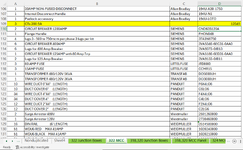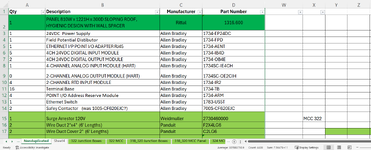camshaftss
New Member
- Joined
- Dec 17, 2024
- Messages
- 2
- Office Version
- 365
- Platform
- Windows
Looking for some help to reference multiple sheets. I have a master spread sheet for parts used and multiple sheets of equipment each parts are used. I would like to display on the master sheet where each of the parts are used.
so in the master sheet parts are listed in column D and I'd like to in column X that part # in D15 is used on MCC 322(name of other sheet where the same part number is found) pulled from the 322 MCC Sheet Cell D128. Id like to do this for each part number on the master sheet "nonduplicated" and from multiple sheets if possible. if its simpler/easier to have additional columns for each sheet referenced id be happy with that
so in the master sheet parts are listed in column D and I'd like to in column X that part # in D15 is used on MCC 322(name of other sheet where the same part number is found) pulled from the 322 MCC Sheet Cell D128. Id like to do this for each part number on the master sheet "nonduplicated" and from multiple sheets if possible. if its simpler/easier to have additional columns for each sheet referenced id be happy with that