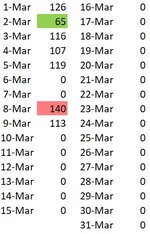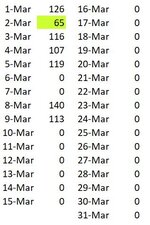Requirement: To highlight the largest value and lowest value of the range.
The values in the range are obtained from countif() formula (for e.g. for March 4th, formula is COUNTIF('A:A,"04.03.2021"))
What I did: I am using conditional formatting rules: Top 1 and Bottom 1 to highlight the largest value and lowest value of the range.
Result: It is perfectly working for the largest value, but since there are zero values (obtained from countif), all cells having zero values are highlighted as lowest value.
I want to ignore the zero value and highlight the lowest value.
Any idea on how to do this?
Thank you.
The values in the range are obtained from countif() formula (for e.g. for March 4th, formula is COUNTIF('A:A,"04.03.2021"))
What I did: I am using conditional formatting rules: Top 1 and Bottom 1 to highlight the largest value and lowest value of the range.
Result: It is perfectly working for the largest value, but since there are zero values (obtained from countif), all cells having zero values are highlighted as lowest value.
I want to ignore the zero value and highlight the lowest value.
Any idea on how to do this?
Thank you.