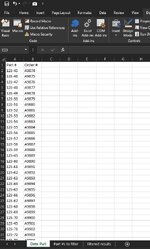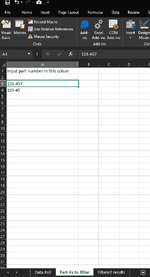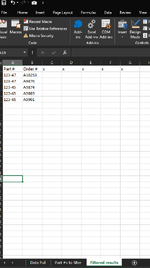DannyBoye30
New Member
- Joined
- Jun 20, 2024
- Messages
- 3
- Office Version
- 2019
- Platform
- Windows
I’m trying to figure out how to filter 100k rows of data pulled in from a data connection.
I’m trying to filter by part #s, but each part # could have anywhere from 1 order to 1000. So I’m trying to find a way that will return all orders for given part numbers.
- sheet 1 is the data pulled in
- sheet 2 is the part numbers I’m interested in
- sheet 3 is the filtered orders and the other data in the row
I’ll include an example file of what I’m trying to do. I got something close with Vlookup and a filter but not quite what I’m looking for. I believe I need a VBA maco or something to do what I need, but I’m open to suggestions. Any help would be appreciated.
I’m trying to filter by part #s, but each part # could have anywhere from 1 order to 1000. So I’m trying to find a way that will return all orders for given part numbers.
- sheet 1 is the data pulled in
- sheet 2 is the part numbers I’m interested in
- sheet 3 is the filtered orders and the other data in the row
I’ll include an example file of what I’m trying to do. I got something close with Vlookup and a filter but not quite what I’m looking for. I believe I need a VBA maco or something to do what I need, but I’m open to suggestions. Any help would be appreciated.