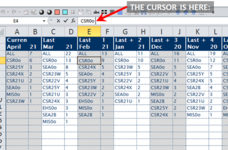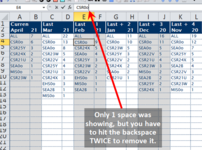I think I am dealing with Char 10 (new line). I have tried:
neither works... the spaces are still there.
when clicking into one of the cells in the formula bar, I see this:
"CSR0o "
When I click at the end of that string, the cursor is only ONE space over from the "o".
(and here is where its behaving strangely...)
When I hit the 'backspace' key to manually remove the space, the FIRST backspace keystroke doesn't do anything... (the cursor doesn't move.)
Its when I hit it a second time that it removes the 'space'.
And no, there is not two trailing spaces at the end of each string (using the 'arrow' keys you only have to move the left 1 space before you are into the string.)
Very weird.
Thanks for any help/assistance!
PS-
hopefully the picture will do a better job explaining what im attempting to....
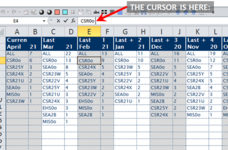
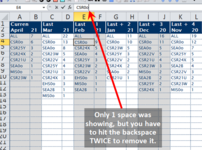
Code:
Cell.Value = Trim(Cell)
Code:
.UsedRange.Replace Chr(10), ""when clicking into one of the cells in the formula bar, I see this:
"CSR0o "
When I click at the end of that string, the cursor is only ONE space over from the "o".
(and here is where its behaving strangely...)
When I hit the 'backspace' key to manually remove the space, the FIRST backspace keystroke doesn't do anything... (the cursor doesn't move.)
Its when I hit it a second time that it removes the 'space'.
And no, there is not two trailing spaces at the end of each string (using the 'arrow' keys you only have to move the left 1 space before you are into the string.)
Very weird.
Thanks for any help/assistance!
PS-
hopefully the picture will do a better job explaining what im attempting to....