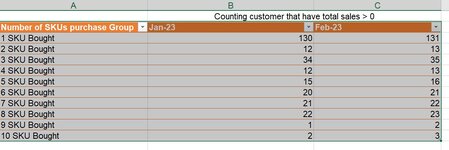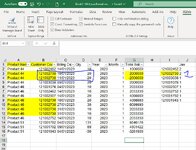blader1989
New Member
- Joined
- May 6, 2021
- Messages
- 13
- Office Version
- 365
- Platform
- Windows
Hi all,
I'm building a report that will group the number of purchased SKUs by counting customer with total sales > 0, I have tried pivot and many ways but I could not get the result as my expectation in attached file so I hope you can help me.
Thank you for your reading time, your help will be most appreciated!!!
Here is my table example
I'm building a report that will group the number of purchased SKUs by counting customer with total sales > 0, I have tried pivot and many ways but I could not get the result as my expectation in attached file so I hope you can help me.
Thank you for your reading time, your help will be most appreciated!!!
Here is my table example
| Product Name | Customer Code | Billing Date | Qty | Year | Month | Total Sales |
| Product 45 | 121001076 | 08/02/2023 | 5 | 2023 | 2 | 864285 |
| Product 46 | 121001076 | 04/01/2023 | 10 | 2023 | 1 | 2033330 |
| Product 46 | 121001076 | 01/02/2023 | 20 | 2023 | 2 | 4066660 |
| Product 51 | 121001258 | 20/02/2023 | 60 | 2023 | 2 | 3914280 |
| Product 51 | 121001258 | 24/02/2023 | 30 | 2023 | 2 | 1957140 |
| Product 51 | 121001792 | 04/01/2023 | 131 | 2023 | 1 | 8546178 |
| Product 51 | 121001792 | 09/01/2023 | 69 | 2023 | 1 | 4501422 |
| Product 51 | 121001943 | 04/01/2023 | -50 | 2023 | 1 | -3261900 |
| Product 51 | 121001943 | 23/02/2023 | 50 | 2023 | 2 | 3261900 |
| Product 44 | 121002462 | 14/01/2023 | 10 | 2023 | 1 | 1000000 |
| Product 44 | 121002462 | 28/02/2023 | 20 | 2023 | 2 | 2000000 |
| Product 46 | 121002462 | 14/01/2023 | 10 | 2023 | 1 | 2033330 |
| Product 46 | 121002462 | 28/02/2023 | 20 | 2023 | 2 | 4066660 |
| Product 46 | 121002507 | 14/01/2023 | 20 | 2023 | 1 | 4066660 |
| Product 51 | 121002507 | 16/02/2023 | 20 | 2023 | 2 | 1304760 |
| Product 46 | 121002535 | 07/02/2023 | 4 | 2023 | 2 | 813332 |
| Product 19 | 121002730 | 13/02/2023 | 10 | 2023 | 2 | 985710 |
| Product 44 | 121002730 | 10/01/2023 | 20 | 2023 | 1 | 2000000 |
| Product 44 | 121002730 | 27/01/2023 | 30 | 2023 | 1 | 3000000 |
| Product 44 | 121002730 | 13/02/2023 | 30 | 2023 | 2 | 3000000 |
| Product 44 | 121002730 | 23/02/2023 | 30 | 2023 | 2 | 3000000 |
| Product 44 | 121002730 | 28/02/2023 | 20 | 2023 | 2 | 2000000 |
| Product 46 | 121002730 | 10/01/2023 | 20 | 2023 | 1 | 4066660 |
| Product 46 | 121002730 | 27/01/2023 | 30 | 2023 | 1 | 6099990 |
| Product 46 | 121002730 | 31/01/2023 | 10 | 2023 | 1 | 2033330 |
| Product 46 | 121002730 | 31/01/2023 | 10 | 2023 | 1 | 2033330 |
| Product 46 | 121002730 | 13/02/2023 | 20 | 2023 | 2 | 4066660 |
| Product 46 | 121002730 | 23/02/2023 | 20 | 2023 | 2 | 4066660 |
| Product 46 | 121002730 | 28/02/2023 | 10 | 2023 | 2 | 2033330 |
| Product 46 | 121002752 | 14/01/2023 | 10 | 2023 | 1 | 2033330 |
| Product 44 | 121003038 | 05/01/2023 | 20 | 2023 | 1 | 2000000 |
| Product 44 | 121003038 | 21/02/2023 | 20 | 2023 | 2 | 2000000 |
| Product 44 | 121003038 | 24/02/2023 | 20 | 2023 | 2 | 2000000 |
| Product 46 | 121003038 | 05/01/2023 | 25 | 2023 | 1 | 5083325 |
| Product 46 | 121003038 | 27/01/2023 | 20 | 2023 | 1 | 4066660 |
| Product 46 | 121003038 | 28/01/2023 | 10 | 2023 | 1 | 2033330 |
| Product 46 | 121003038 | 21/02/2023 | 10 | 2023 | 2 | 2033330 |
| Product 46 | 121003038 | 24/02/2023 | 20 | 2023 | 2 | 4066660 |
| Product 44 | 121003326 | 16/01/2023 | 10 | 2023 | 1 | 1000000 |
| Product 44 | 121003326 | 27/01/2023 | 30 | 2023 | 1 | 3000000 |
| Product 51 | 121003349 | 17/02/2023 | 50 | 2023 | 2 | 3261900 |
| Product 51 | 121003359 | 16/01/2023 | 41 | 2023 | 1 | 2674758 |
| Product 44 | 121003423 | 16/01/2023 | 10 | 2023 | 1 | 1000000 |
| Product 44 | 121003423 | 27/01/2023 | 20 | 2023 | 1 | 2000000 |
| Product 46 | 121003423 | 16/01/2023 | 30 | 2023 | 1 | 6099990 |
| Product 46 | 121003423 | 27/01/2023 | 30 | 2023 | 1 | 6099990 |
| Product 44 | 121003739 | 09/01/2023 | 5 | 2023 | 1 | 500000 |
| Product 44 | 121003739 | 15/02/2023 | 5 | 2023 | 2 | 500000 |
| Product 46 | 121003739 | 09/01/2023 | 5 | 2023 | 1 | 1016665 |