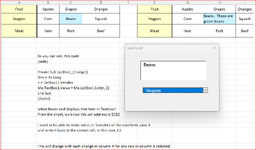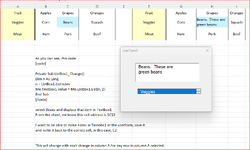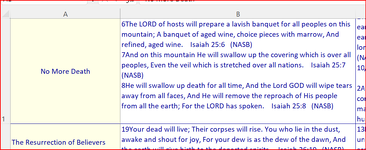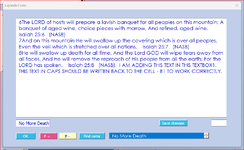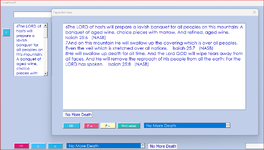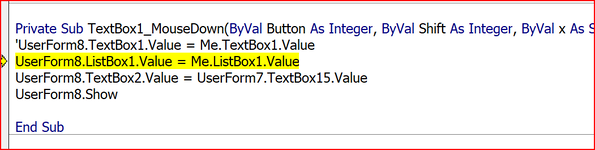| This code
Code:
From the sheet, we know this cell address is $C$2 I want to be able to make notes in Textobx1 of the userform, save it and write it back to the correct cell, in this case, C2. This will change with each change in column A for any row in column A selected. In order to do that, I need to be able to read the cell address of the item selected in the listbox. This would involve using the Listbox1 value of n(which gives the row number) to get the cell address each time. Rowsource = Sheet4!A1:R100 --->This is a dynamic Rowsource and will change with additions to rows and columns Seems really simple but I'm stuck here and can't figure out how to just get the cell address of any text displayed in Textbox1 using n = Listbox1.List(n,2) or Listbox1.List(n,4) , etc. How would I do that - i.e., get the cell address of each and any item displayed in Textbox1? The two images show exactly what I'd like to do with any cell in any row and column of the underlying sheet Would very much appreciate anyone's help. Thanks cr |
[/TR]
[/TABLE]