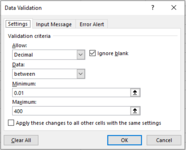I have a workbook that asks quite a few questions restricted with data validations. For the ones with Whole Number or Decimal Validations I would like to give the users some help since the min & max would not be the same per question. I want to have VBA loop through every cell in the column where they could enter responses and set a "Note/Comment" on the cell that tells what type of validation is required, and the Min & Max they can enter so they dont have to just keep trying numbers until they figure out what the range is set to. I have everything working as expected, but I just cannot figure out how to READ the Min & Max that is set on the cell.
The finished note would look like this:
I am hoping that this can be automated since I am looking at 300+ cells that this would apply to right now with all different kinds of validation min & max set. Additionally I would add a button the the Admin Form so that somebody other than myself could wipe then re-set all the notes when people other than myself maintain this later on.
Any help to figure out how to read the MIn & Max is appreciated.
The finished note would look like this:
Code:
Validation Type: Whole Number
Min: 8
Max: 39I am hoping that this can be automated since I am looking at 300+ cells that this would apply to right now with all different kinds of validation min & max set. Additionally I would add a button the the Admin Form so that somebody other than myself could wipe then re-set all the notes when people other than myself maintain this later on.
Any help to figure out how to read the MIn & Max is appreciated.