ExcelAtEverything
Active Member
- Joined
- Jan 30, 2021
- Messages
- 351
- Office Version
- 2019
- Platform
- Windows
Hello,
I have a document which will be a daily report for a store which will report on sales and other metrics. The main sheet gets its information from Pivot Tables (each located on a separate tab). The Pivot Tables get their information from Excel documents which are stuffed into specific folders on my desktop, and I get that information into the Pivot tables via Power Query where it's then just loaded into the data model (which again, feeds the Pivot Tables).
The GETPIVOTDATA formula below is for the "Main" sheet "IPT" row. (IPT is calculated by taking # of items sold divided by total number of transactions. The formula works, but when I pull it down, it keeps returning the same number instead of auto-adjusting the formula so that it goes for the next row down, etc. How can I adjust the GETPIVOTDATA formula below so that when I drag it downward, it works correctly? I tried changing both instances of "[Monthly Orders Reports].[Org #].&[237]" into this: "[Monthly Orders Reports].[Org #].&["&[@[Org '#]]&"]"), but it doesn't work.
Note: The Monthly Orders Reports is the folder in my desktop which dolds the info for the Pivot Tables used to get the IPT number.
=GETPIVOTDATA("[Measures].[Sum of Quantity]",'Item Totals Yest'!$B$3,"[Monthly Orders Reports].[Org #]","[Monthly Orders Reports].[Org #].&[237]","[Monthly Orders Reports].[Date]","[Monthly Orders Reports].[Date].&[2021-03-27T00:00:00]")/GETPIVOTDATA("[Measures].[Distinct Count of Order ID]",'Trans Count Yest'!$B$3,"[Monthly Orders Reports].[Org #]","[Monthly Orders Reports].[Org #].&[237]","[Monthly Orders Reports].[Date]","[Monthly Orders Reports].[Date].&[2021-03-27T00:00:00]")
Sheet: Main
Table: Yesterday
Description: This is the main home page of the report which contains the all the results from all of the queries, all on one sheet.
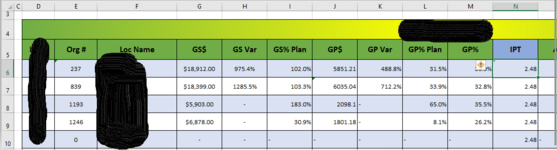
Sheet: Trans Count Yest
Pivot Table Name: Trans_Cnts_Yest
Description: Total Transactions Yesterday

Sheet: Item Totals Yest
Pivot Table Name: Item_Tot_Yest
Description: Total Items Sold Yesterday

I have a document which will be a daily report for a store which will report on sales and other metrics. The main sheet gets its information from Pivot Tables (each located on a separate tab). The Pivot Tables get their information from Excel documents which are stuffed into specific folders on my desktop, and I get that information into the Pivot tables via Power Query where it's then just loaded into the data model (which again, feeds the Pivot Tables).
The GETPIVOTDATA formula below is for the "Main" sheet "IPT" row. (IPT is calculated by taking # of items sold divided by total number of transactions. The formula works, but when I pull it down, it keeps returning the same number instead of auto-adjusting the formula so that it goes for the next row down, etc. How can I adjust the GETPIVOTDATA formula below so that when I drag it downward, it works correctly? I tried changing both instances of "[Monthly Orders Reports].[Org #].&[237]" into this: "[Monthly Orders Reports].[Org #].&["&[@[Org '#]]&"]"), but it doesn't work.
Note: The Monthly Orders Reports is the folder in my desktop which dolds the info for the Pivot Tables used to get the IPT number.
=GETPIVOTDATA("[Measures].[Sum of Quantity]",'Item Totals Yest'!$B$3,"[Monthly Orders Reports].[Org #]","[Monthly Orders Reports].[Org #].&[237]","[Monthly Orders Reports].[Date]","[Monthly Orders Reports].[Date].&[2021-03-27T00:00:00]")/GETPIVOTDATA("[Measures].[Distinct Count of Order ID]",'Trans Count Yest'!$B$3,"[Monthly Orders Reports].[Org #]","[Monthly Orders Reports].[Org #].&[237]","[Monthly Orders Reports].[Date]","[Monthly Orders Reports].[Date].&[2021-03-27T00:00:00]")
Sheet: Main
Table: Yesterday
Description: This is the main home page of the report which contains the all the results from all of the queries, all on one sheet.
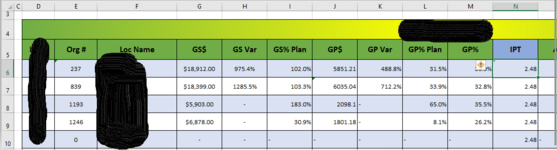
Sheet: Trans Count Yest
Pivot Table Name: Trans_Cnts_Yest
Description: Total Transactions Yesterday
Sheet: Item Totals Yest
Pivot Table Name: Item_Tot_Yest
Description: Total Items Sold Yesterday





